Create Component Work Order – A summary of the activity
A Component Work Order (CWO) is a document that contains information about the maintenance work to be carried out on parts of part type "Component" as well as "Non-Components" in a shop. Components are removed for planned or unplanned maintenance work and sent to the work centers for necessary overhaul, inspection, repair or retirement. The component work order can be raised on a component under the following conditions:
When a component is removed due to planned maintenance requirement in a Hangar.
When a component is removed due to a snag reported during line maintenance
When an engineering order or airworthiness directive, that triggers engineering changes in the aircraft or its subsystems, is issued
After the component removal, the planner of the work center or the component maintenance planner creates the component work order. The various tasks that must be performed, the materials, resources and skill required for carrying out the maintenance job are specified in the component work order.
The component maintenance planner also creates the work scope, with pending work units from the forecast or directly added work units. From work scope, component work order is created with the identification of work centers. For part type of non-components, component work order is created from “Routing Un-serviceable Components / Parts” activity in “Component Maintenance Planning “ business component with the default piece part component number set in the “Set Options” activity of the same component.
Component work orders of different job types can be created such as “Component”, “Piece Part”, “Make”, “Receipt-Inspection”, “Facility”, “Project” and “Miscellaneous”. For job types other than “Component”, parts or components that are identified against each object type in the “Identify Non-Component Maintenance Objects” activity in the “Aircraft” business component, are selected and component work orders of corresponding job type are created.
Component Work Order Hierarchy
The execution of component work order may lead to the creation of sub-component work orders. For example, while performing overhaul on a component, if a sub-component is malfunctioning, then a new component work order can be raised against the sub-component. Such work orders can be termed as sub-component work orders or child work orders, and the original work order can be termed as the parent work order. Thus, the component work order relationship can form a hierarchy.
Component Work Order Execution
The component work order execution can be broadly classified into the following stages:
Creation: The work center in which the component work order will be executed is identified. The component work order is created and the parts and resources required for the work order execution are identified.
Authorization: The component work order is authorized by the planner, if the authorization is required.
Scheduling and Planning: Depending upon the requirement and availability of resources, the component work order is scheduled and planned. Scheduling involves confirming the expected start date and time, expected end date and time for the component work order execution. While planning, the required resources, employees and material are assigned to the component work order.
Execution: The maintenance work on the component begins in this stage and the actual hours spent by the employees, the resources that are utilised and the actual duration of the work order / task, are entered into the system.
Completion: The work order actuals are reported and sign off is completed. The certificate of maintenance (if required) is created and the work order attains completion.
Component Work Order Status
The various statuses that a component work order attains are as follows:
Fresh – When the CWO is created
Authorized – When the CWO is authorized
Scheduled – When the CWO is scheduled
In Progress – When the CWO actuals are reported in the “Component Work Reporting” business component.
Completed – When the CWO execution is completed
Closed – When the CWO is closed
Cancelled – When the CWO is cancelled
Figure 1 depicts the various stages in component work order execution and the statuses of the CWO.
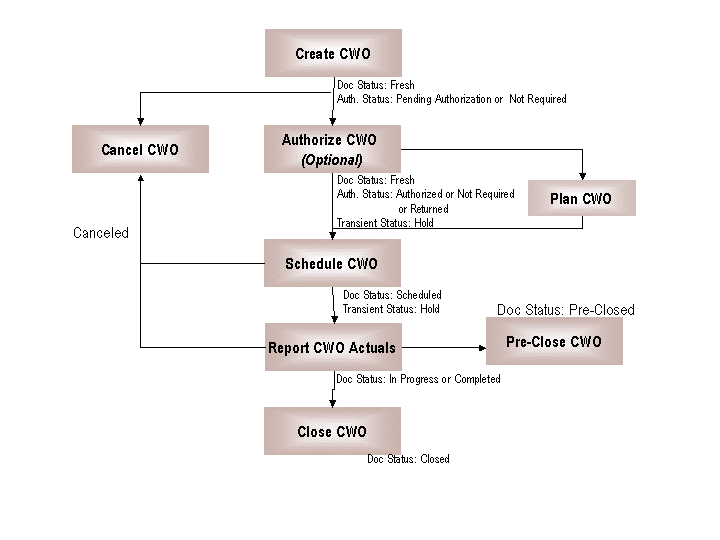
Figure 1. Stages in component work order execution and CWO statuses
Click here to learn about component work order creation.
Getting familiar with the pages inside
|
Go to page... |
For... |
|
Select Component |
|
|
Create Component Work Order |
|
|
Edit Parts Requirement |
|
|
Edit Resource Requirements |
|
|
Edit Notes |
|
|
Task Information |
Viewing task information for CWO |
|
View Component Maintenance Parameters |
Viewing component maintenance parameters |
|
Help on Component Work Order |
|
|
Help on Component Work Order - Task # |
|
|
Help on Parent Component Work Order |
|
|
Author Repair Procedure |
Modify the details of a non-standard task created from the current Component work Order |
What you can do in this activity
Identify the source document that triggered CWO
Estimate spare part requirements
Estimate resources required for CWO
View component maintenance parameters
Identify the source document that triggered CWO
The issue of documents such as Work Scope, EO, FCD may trigger the creation of component work order.
Go to “Create Component Work Order” page.
Set the appropriate option in the “Source Document Type” drop-down list box to indicate the source document that triggered the creation of CWO.
The details of the parts required for carrying out the component work order or for the tasks associated to the component work order can be entered.
Use the “Edit Spare Parts Requirement” page to estimate the spare parts required for the CWO.
Estimate resources required for CWO
The resources that are required for CWO execution or the CWO-task execution can be estimated.
Use the “Edit Resource Requirements” page to update the resources required for the CWO.
You can associate multiple components to component work order in this activity.
Use the “Associate Components to Work Order” page to associate components to CWO.
The component work order or individual tasks of the CWO can be scheduled.
Use the “Schedule Work Orders / Tasks” page to schedule the component work order.
View component maintenance parameters
The component life and maintenance is monitored by various parameters like "Since New", "Since Overhaul", "Since Repair", "Since Inspection", "Since Last Visit.", "Since Last Installation". You can view the details of the maintenance parameters. For more information regarding maintenance parameters Refer “Component Life and Maintenance Parameters” section under “Schedule Component Work Order – A summary of the activity”.
Go to “View Component Maintenance Parameters” page to view the component maintenance parameter details.
The details of the tasks required to carry out the CWO can be viewed.
Go to “View Task Information” page to view the task details.