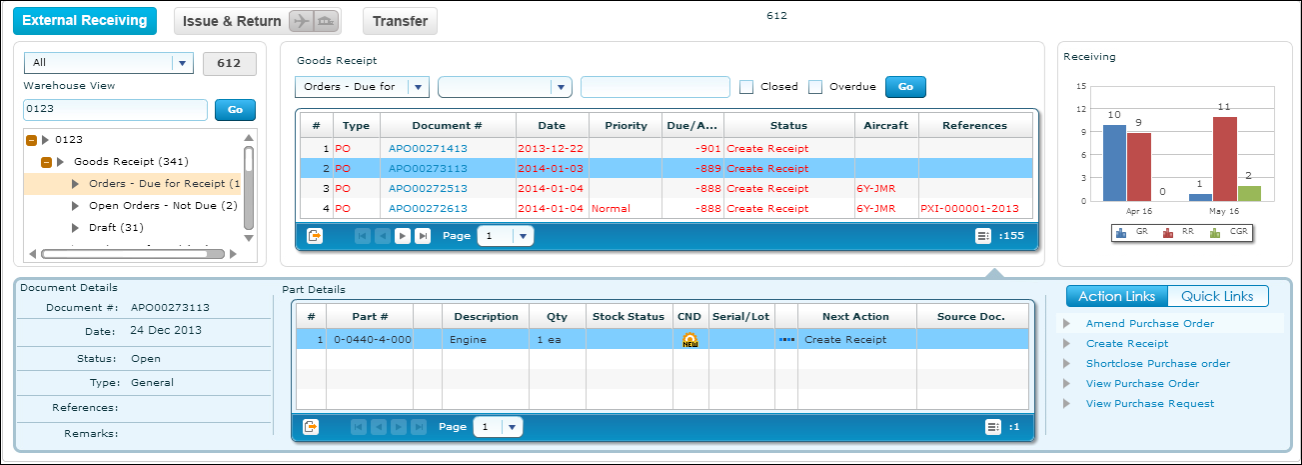
Inventory Operations
The “Inventory Operations” header has the following tabs:
1. External Receiving
2. Issue & Return
3. Transfer
External Receiving Summary
As mentioned earlier, it is the responsibility of a Field Base Personnel to manage the Warehouse, in addition to the Aircraft Maintenance activities. One of the primary activities in the management of Warehouse is the management of Receipts from External Agents (i.e.) Suppliers and Customers.
In order to achieve the effective management of the External Receipts (i.e.) Regular Purchases, Repair Receipts, Customer Goods Receipts and Loan / Rental Receipts, it is required that they need to be summarized in the WorkSpace, based upon the Receipt Type and the action that is pending on the respective document.
A button titled ‘External Receiving’ has been provided under the “Inventory Operations” section, to enlist the different External Receipts that needs to be acted upon (i.e.) Goods Receipts or Repair Receipts or Customer GR or Loan Receipt or Rental Receipts under each Warehouse.
The different panels available in this tab are discussed below. See Figure 5.
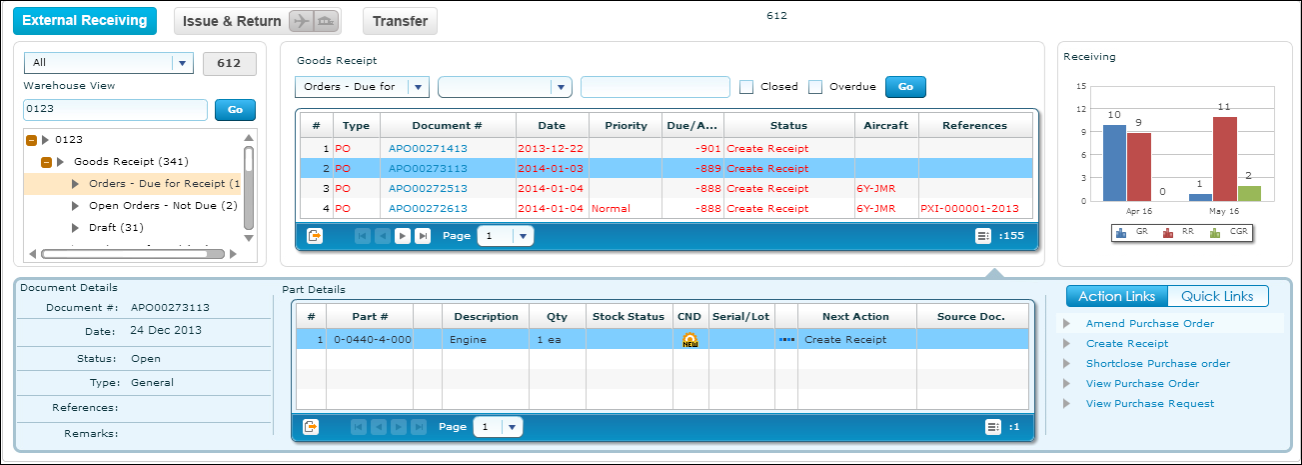
Figure 5 External Receiving section
Tree Panel (External Receiving Summary)
The Tree Panel comprises of the following controls:
· Receipt Type wise Count Display
· Warehouse specific Search
· Document Status wise Tree Display
Receipt Type wise Count Display
The Receipt Type drop-down will be loaded with the different External Receipt types (viz. Goods Receipt, Repair Receipt, Customer GR, Loan Receipt and Rental Receipt). The count of the documents that are pending for action shall be displayed on the selection of a value from the drop-down. See Figure 6.
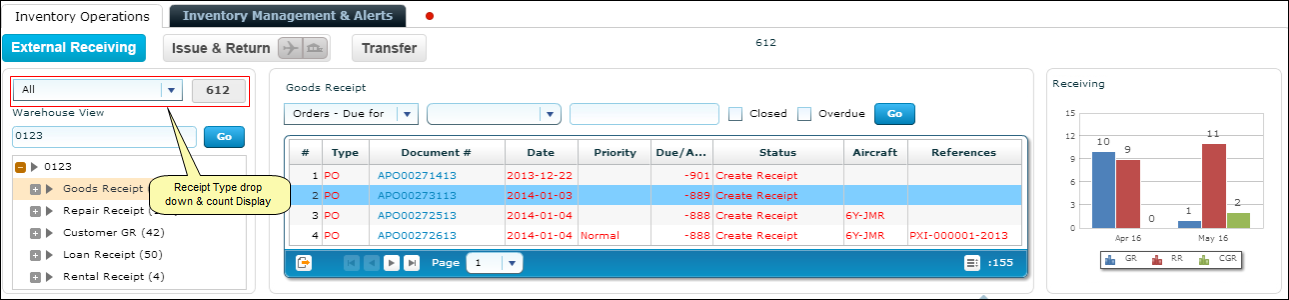
Figure 6 Receipt Type wise Count Display (External Receiving summary)
Warehouse Specific Search
This control helps in processing all the documents that are pending in a particular Warehouse. The interested Warehouse could be searched to have the tree formed with the documents pending in that Warehouse alone.
Document Status wise Tree Display
This section displays the break-down for the count displayed besides the Receipt Type drop down at Warehouse – Possible Action (derived based upon Document Status) level. See Figure 7.
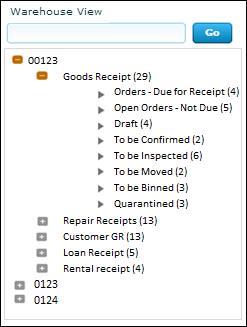
Figure 7 Tree Display (External Receiving summary)
The possible child nodes under each of the parent nodes (Goods Receipt or Repair Receipt or Customer GR or Loan Receipt or Rental Receipt) are given below.
Goods Receipt or Customer GR or Repair Receipt
· Orders - Due for Receipt
· Open Order – Not Due
· Draft
· To be Confirmed
· To be Inspected
· To be Moved
· To be Binned
· Quarantined
Loan Receipt or Rental Receipt
· Orders - Due for Receipt
· Open Order – Not Due
· To be Confirmed
· To be Inspected
· Quarantined
Document Status wise Tree Display - Sub Nodes Logic
Goods Receipt
· Orders – Due for Receipt: Count of the Purchase Orders (other than the PO Type “Customer Goods”) and Release Slips which has at least one Part that is due for receipt in a given Warehouse, though the entire quantity should have been received prior to the current system date (as per the Earliest Due Date definition in Purchase Order)
· Open Orders – Not Due: Count of the Purchase Orders (other than those of type “Customer Goods”) and Release Slips which has at least one Part that is due for receipt in a given Warehouse with the due date well above the current system date.
Repair Receipt
· Orders – Due for Receipt: Count of the Repair Orders, with the Repair Shop Shipping Date earlier than the current system date, in the given Return Warehouse #, for which there exists at least one Part due for receipt.
· Open Orders – Not Due: Count of the Repair Orders, with the Repair Shop Shipping Date well above the current system date, in the given Return Warehouse #, for which there exists at least one Part due for receipt.
Customer GR
· Orders – Due for Receipt: Count of the Purchase Orders of Type “Customer Goods” which has at least one Part that is due for receipt in a given Warehouse, though the entire quantity should have been received prior to the current system date (as per the Earliest Due Date definition in Purchase Order)
· Open Orders – Not Due: Count of the Purchase Orders of Type “Customer Goods” which has at least one Part that is due for receipt in a given Warehouse with the due date well above the current system date.
Goods Receipt or Repair Receipt or Customer GR
· Draft: Count of Receipts of the selected Receipt Type, in the given Receiving Warehouse, with the Next Action as ‘Record Serial / Lot Detail’ for at least one Part.
· To be confirmed: Count of Receipts of the selected Receipt Type, in the given Receiving Warehouse, with the Next Action as ‘Confirm Receipt’ for at least one Part.
· To be inspected: Count of Receipts of the selected Receipt Type, in the given Receiving Warehouse, with the Next Action as ‘Inspect Part’ or ‘Confirm Inspection’, for at least one Part.
· To be moved: Count of Receipts of the selected Receipt Type, in the given Receiving Warehouse, with the Next Action as ‘Move Part’, for at least one Part.
· To be binned: Count of Receipts of the selected Receipt Type, in the given Movement Warehouse, with the line status as ‘Accepted – Pending Binning’ for at least one Part.
· Quarantined: Count of Receipts of the selected Receipt Type, in the given Receiving Warehouse, with the Next Action as ‘Resolve Quarantine’, for at least one Part.
Loan Receipt
· Orders – Due for Receipt: Count of Loan Orders (against which Loan Receipt is not recorded) in the given Warehouse # for which the Required Date is less than the current system date.
· Open Orders – Not Due: Count of Loan Orders (against which Loan Receipt is not recorded) in the given Warehouse # for which the Required Date in the Loan Order is well above the current system date.
Rental Receipt
· Orders – Due for Receipt: Count of Rental Orders (against which Rental Issue is confirmed, but Rental Receipt is not recorded), with the Due Days for Return lesser than zero.
· Open Orders – Not Due: Count of Rental Orders (against which Rental Issue is confirmed, but Rental Receipt is not recorded), with the Due Days for return greater than zero.
Loan Receipt or Rental Receipt
· To be inspected: Count of Loan Receipts in Received status, which requires the Inspection recording is mandatory and is due.
· To be confirmed: Count of Loan Receipts in Received status against which Inspection recording is not due or mandatory.
· Quarantined: Count of Loan Receipts in Received status where Quarantined Qty is not null.
Document List Panel (External Receiving Summary)
This section shows the key information of the documents contributing to the count of a given child node of the tree section. This section is populated on the click of the child node of the tree section. See Figure 8.
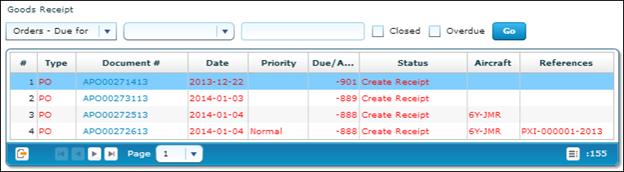
Figure 8 Document List Panel (External Receiving summary)
In addition, this section also provides the user an alternative way of traversal in the WorkSpace, ‘Direct Search’. By this ‘Direct Search’, the user need not take the tree section route to view the Document List Panel. Instead, directly, the drop-downs available over the multi-line can be used to select desired Search Criteria to view the Document List.
The Check-Box ‘Closed’, offers the user to fetch even the Closed or Short closed or cancelled documents of Purchase Order or Release Slip or Repair Order or Loan Order or Rental Order or Goods Receipt or Repair Receipt or Customer GR or Loan Receipt or Rental Receipt.
The Check-Box, ‘Overdue’, offers the user to fetch only those Purchase Orders or Repair Orders or Loan orders or Rental Orders that are Overdue (i.e.) Due Date is earlier than the current server date.
Document Preview Panel (External Receiving Summary)
This section has two sub-sections: Document Details and Part Details, to enlist the document level and the Part level details of the Document that is selected from the Document List Panel multi-line. This section is populated with the data on the click of the Document # in the Document List panel. See Figure 9.

Figure 9 Document Preview Panel (External Receiving summary)
Action Links and Quick Links Panel (External Receiving Summary)
The ‘Action Links’ section comprises the next possible action links for a given document based upon the Next Action displayed in the Next Action column of the Document Preview Panel. This section is populated along with the Document Preview Panel on click of the Document # in the Document List Panel.
The ‘Quick Links’ is section comprises of links to all the possible routine activities of a Line Base Personnel. This section is populated on the launch of the WorkSpace. See Figure 10.
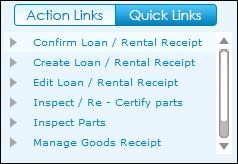
Figure 10 Action Links / Quick links
Charts Panel (External Receiving Summary)
This section comprises of the Receiving charts that get populated with the Count of Goods Receipt or Repair Receipt or Customer GR for the previous two months for the Warehouse # selected.
Figure 11 Charts Panel
Issue & Return Summary
Managing the warehouse includes processing Requests, Issues, Returns, etc. that are made in that Warehouse. The Warehouse personnel must be provided with the visibility of the count of the Requests, Issues or Returns at two levels.
· Aircraft Level
· Warehouse Level
The tab ‘Issue & Return’ has been provided in the Inventory Operations section for the Field Base Personnel, to view on all the pending transactions (i.e.) Requests or Issues or Returns under each Aircraft or Warehouse (based on the User selection near the caption ‘Issue & Return’). See Figure 12.
The different sections available in this tab that were earlier listed are detailed below.
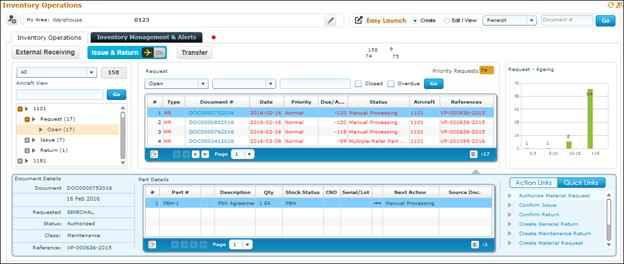
Figure 12 Issue & Return Summary
Tree Panel (Issue & Return Summary)
The Tree Panel comprises of the following controls.
· Document Type wise Count Display
· Warehouse specific Search
· Document Status wise Tree Display
The Tree Panel is populated primarily based on the level at which the documents are required to be viewed (i.e.) Aircraft View or Warehouse View. The primary difference between these two views is that the Aircraft View will display only those Requests, Issues and Returns made with reference to a given Aircraft, thereby eliminating the Loan Issues, Rental Issues, Exchange Issues, etc.
However, the Warehouse View can be used to retrieve all types of issues that are to be made or that are made from a given Warehouse #.
Document Type Count Display
The Document Type drop-down will be loaded with the different documents that are applicable for processing in the given section (viz. Material Requests, Stock Issues and Stock Returns). The count of the documents that are pending for action shall be displayed on the selection of a value from the drop-down. See Figure 13.
.png)
Figure 13 Document Type Count Display (Issue & Return summary)
Aircraft / Warehouse Specific Search
Based upon the mode of view (i.e.) Aircraft / Warehouse view, this control helps in retrieval of all the documents that are pending in a given Aircraft or Warehouse. The interested Aircraft or Warehouse could be searched to have the tree formed with the documents pending in that Aircraft or Warehouse alone.
Document Status wise Tree Display
This section displays the break-down for the count displayed besides the Document Type drop down at Aircraft – Possible Action or Warehouse – Possible Action level, based upon the mode of view selected.
Document Status wise Tree Display – Aircraft View
If the mode of view is ‘Aircraft View’, then the Count of the documents (viz. Requests, Issues or Returns) shall be displayed as those that are doe for a given Aircraft Reg. # from the defined Area of User operation (i.e.) My Area definition. See Figure 14.
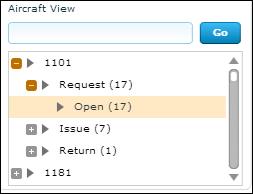
Figure 14 Document Status wise Tree Display (Issue & Return summary – Aircraft View)
The possible child nodes under each of the parent nodes (Request or Issue or Return) are given below.
· Request
o Inprogress (Count of the Material Requests for a given Aircraft Reg # that are in Draft status)
o Pending Authorization (Count of the Material Requests for a given Aircraft Reg. # that are in Fresh status)
o Open (Count of the Material Requests for a given Aircraft Reg, # that are in Authorized status and is available in the sourcing cycle)
· Issue
o Inprogress (Count of the Stock Issues against a given Aircraft Reg # that are in Draft status)
o Pending Confirmation (Count of the Stock Issues against a given Aircraft Reg. # that are in Fresh status)
· Return
o Inprogress (Count of the Stock Returns against a given Aircraft Reg # that are in Draft status)
o Pending Confirmation (Count of the Stock Returns against a given Aircraft Reg. # that are in Fresh status)
Document Status wise Tree Display – Warehouse View
If the mode of view is ‘Warehouse View’, then the Count of the documents (viz. Requests, Issues or Returns) shall be displayed as those that are due for a given Warehouse # from the defined Area of User operation (i.e.) My Area definition. The different child nodes of the Tree display for the Warehouse View is discussed below. See Figure 15.
Figure 15 Document Status wise Tree Display (Issue & Return summary – Warehouse View)
The possible child nodes under each of the parent nodes (Request or Issue or Return) are given below.
· Request
o Inprogress (Count of the Material Requests for a given Warehouse # that are in Draft status)
o Pending Authorization (Count of the Material Requests for a given Warehouse # that are in Fresh status)
o Open (Count of the Material Requests for a given Warehouse # that are in Authorized status and is available in the sourcing cycle)
· Issue
o Orders Pending Issue – Due (Count of the Exchange or PBH Purchase Orders or Loan Orders or Rental Orders or Repair Orders or Stock Transfer Orders against which issue of Parts is pending as per the current system date, in a given Warehouse)
o Inprogress (Count of the Stock Issues against a given Warehouse # that are in Draft status)
o Pending Confirmation (Count of the Stock Issues against a given Warehouse # that are in Fresh status)
· Return
o Inprogress (Count of the Stock Returns against a given Warehouse # that are in Draft status)
o Pending Confirmation (Count of the Stock Returns against a given Warehouse # that are in Fresh status)
Document List Panel (Issue & Return Summary)
This section shows the key information of the documents contributing to the count of a given child node of the tree section. This section is populated on the click of the child node of the tree section. See Figure 16
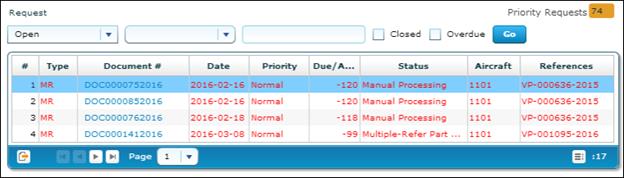
Figure 16 Document List Panel (Issue & Return button summary)
In addition, this section also provides the user an alternative way of traversal in the WorkSpace, ‘Direct Search’. By this ‘Direct Search’, the user need not take the tree section route to view the Document List Panel. Instead, directly, the drop-downs available over the multi-line can be used to select desired Search Criteria to view the Document List.
The Check-Box ‘Closed’, offers the user to fetch even the Closed Material Requests; Confirmed Issues and Confirmed Returns.
The Check-Box, ‘Overdue’, offers the user to fetch only those Issues or Requests that are Overdue (i.e.) Due Date is earlier than the current server date. The Overdue Check-box does not impact the Search for Returns.
The Pending Requests count displayed is the count of Material Requests, which are available in any of the Child node in the tree structure possible, for which the Priority is either AOG or MR Priority 1 or MR Priority 2 (as defined in the Manage Screen Defaults & Preference screen)
Document Preview Panel (Issue & Return Summary)
This section has two sub-sections: Document Details and Part Details, to enlist the document level and the Part level details of the Document that is selected from the Document List Panel multi-line. This section is populated with the data on the click of the Document # in the Document List panel. See Figure 17.

Figure 17 Document Preview Panel (Issue & Return summary)
Action Links and Quick Links Panel (Issue & Return Summary)
· Action Links: This section comprises of the next possible action links for a given document based upon the Next Action displayed in the Next Action column of the Document Preview Panel. This section is populated along with the Document Preview Panel on click of the Document # in the Document List Panel. See Figure 18.

Figure 18 Document Preview Panel along with Action Links (Issue & Return button summary)
· Quick Links: This section comprises of links to all the possible routine activities of a Line Base Personnel. This section is populated on the launch of the WorkSpace.
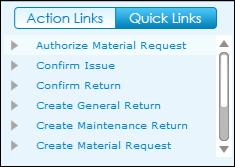
Figure 19 Quick Links section (Issue & Return button summary)
Charts Panel (Issue & Return Summary)
This section comprises of the Request or Issue Ageing charts that gets populated with the Count of Requests or Issues Vs the Due Days Range. This section is populated with the respective chart on the click of the count displayed in Transaction Wise Count Section. See Figure 20.
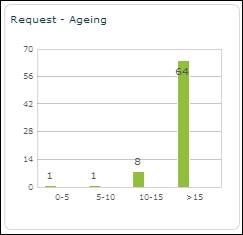
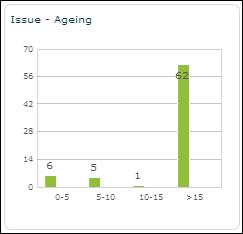
Figure 20 Charts panel (Issue & Return button summary)
Transfer Summary
The Field Base Personnel holds the responsibility of processing Transfer Issue, Transfer Receipt, Material Loss, Transfer Order, Intra Warehouse Stock transfer, etc. as part of warehouse management. The Business Requirement is to provide a single dashboard wherein the Field Base Personnel would be able to have a summary of all the pending activities related to transfer of stock so that the Stock Transfer could be managed efficiently.
A tab titled ‘Transfer’ has been provided under the Inventory Operations section for the Field Base Personnel to view all the pending stock transfer related transactions (i.e.) Transfer Issue, Transfer Receipt, Material Loss, Transfer Order, Intra Warehouse Stock transfer under each Warehouse. See Figure 21.
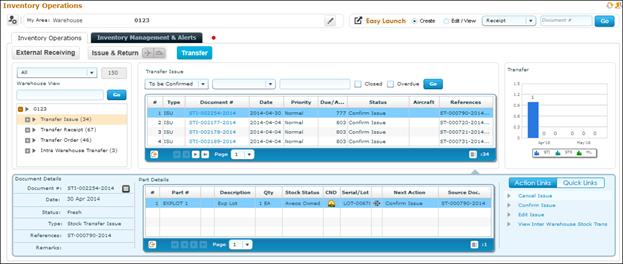
Figure 21 Transfer Summary
Tree Panel (Transfer Summary)
The Tree Panel comprises of the following controls.
· Document Type wise Count Display
· Warehouse specific Search
· Document Status wise Tree Display
Document Type wise Count Display
The Document Type drop down will be loaded with the different documents that are applicable for processing in the given section (viz. Transfer Issue, Transfer Receipt, Material Loss, Transfer Order and Intra Warehouse Stock Transfer). The count of the documents that are pending for action shall be displayed on the selection of a value from the drop-down. See Figure 22.
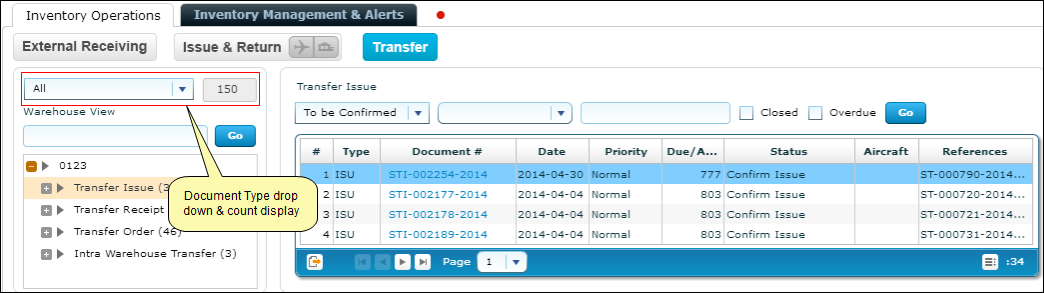
Figure 22 Document Type wise Count Display (Transfer summary)
Warehouse Specific Search
This control helps in retrieval of all the stock transfer documents that are pending in a given Warehouse. The interested Warehouse could be searched to have the tree formed with the documents pending in that Warehouse alone.
Document Status wise Tree Display
This section displays the break-down for the count displayed besides the Document Type drop down at Warehouse – Possible Action level. See Figure 23.
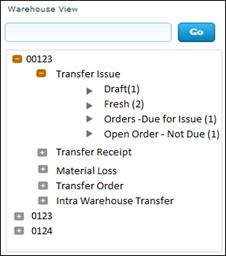
Figure 23 Document Status wise Tree Display (Transfer summary)
The possible child nodes under each of the parent nodes (Transfer Issue or Transfer Receipt or Material Loss or Transfer Order or Intra Warehouse Transfer) are given below.
· Transfer Issue
o Draft (Count of the Stock Transfer Issues in Draft status, for a given Warehouse)
o Fresh (Count of the Stock Transfer Issues in Fresh status, for a given Warehouse)
o Orders (Count of the Stock Transfer orders created from a given Warehouse, that are in Authorized status with the Need Date less than or equal to the current system date
o Open Order (Count of the Stock Transfer orders created from a given Warehouse that is in Authorized status with the Need Date greater than the current system date)
· Transfer Receipt
o To be Confirmed (Count of the Stock Transfer Receipts that are in Fresh status, in the given Warehouse)
o Orders pending for Receipt (Count of the distinct Stock Transfer Orders (for a given To Warehouse #), against which the Stock Transfer Issue is in Confirmed status, but Stock Transfer Receipt is not recorded)
· Material Loss
o To be Confirmed (Count of the Material Loss documents recorded against a Stock Transfer document for a given Warehouse # that are in Fresh status)
· Transfer Order
o Draft (Count of the Stock Transfer orders created from a given Warehouse that is in Draft status)
o To be Authorized (Count of the Stock Transfer orders created from a given Warehouse that is in Fresh status)
· Intra Warehouse Transfer
o Draft (Count of Intra Warehouse Stock Transfer Orders created from a given Warehouse that is in Draft status)
o To be Authorized (Count of the Intra Warehouse Stock Transfer orders created from a given Warehouse that are in Fresh status)
Document List Panel (Transfer Summary)
This section shows the key information of the documents contributing to the count of a given child node of the tree section. This section is populated on the click of the child node of the tree section. See Figure 24.
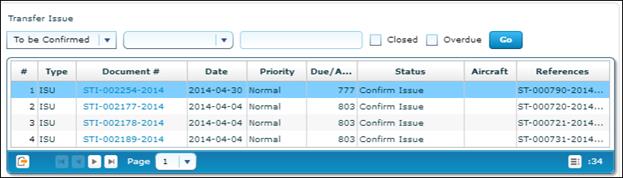
Figure 24 Document List Panel (Transfer)
In addition, this section also provides the user an alternative way of traversal in the WorkSpace, ‘Direct Search’. By this ‘Direct Search’, the user need not take the tree section route to view the Document List Panel. Instead, directly, the drop-downs available over the multi-line can be used to select desired Search Criteria to view the Document List.
The Check-Box ‘Closed’, offers the user to fetch even the Canceled or Closed or short closed documents for Transfer Issue or Transfer Receipt or Material Loss or Transfer Order or Intra Warehouse Transfer.
The Check-Box, ‘Overdue’, offers the user to fetch only those Transfer Issue or Transfer Receipt or Material Loss or Transfer Order or Intra Warehouse Transfer that are Overdue (i.e.) Due Date is earlier than the current server date.
Document Preview Panel (Transfer Summary)
This section has two sub-sections: Document Details and Part Details, to enlist the document level and the Part level details of the Document that is selected from the Document List Panel multi-line. This section is populated with the data on the click of the Document # in the Document List panel. See Figure 25.

Figure 25 Document Preview Panel (Transfer summary)
Action Links & Quick Links Panel (Transfer Summary)
· Action Links: This section comprises of the next possible action links for a given document based upon the Next Action displayed in the Next Action column of the Document Preview Panel. This section is populated along with the Document Preview Panel on click of the Document # in the Document List Panel. See Figure 26.

Figure 26 Document Preview Panel along with Action Links (Transfer View)
· Quick Links: This section comprises of links to all the possible routine activities of a Line Base Personnel. This section is populated on the launch of the WorkSpace. See Figure 27.
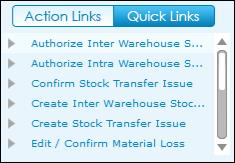
Figure 27 Quick Links (Transfer summary)
Charts Panel (Transfer Summary)
This section comprises of the Receiving charts that get populated with the Count of Transfer Issue or Transfer Receipt or Material Loss for the previous two months for the Warehouse # selected in my area. See Figure 28.
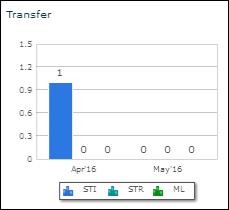
Figure 28 Charts panel (Transfer summary)
To proceed carry out the following:
Go to "My Area" & "Easy Launch" Panel.
Go to "Inventory Management & Alerts" section.