Create Leave Calendar - A summary of the activity
Through this activity, you can create a leave calendar.
Leave calendar: A leave calendar is the time frame with a start date and end date, for which leave eligibility rules and regulations are applicable. It can span days, months or years.
You are to uniquely identify it with a code and description. In addition, you must specify the start and end dates of the leave calendar.
Mapping leave types to the leave calendar: You can map any of the leave types that have been defined as “calendar-based”, to this leave calendar. When a leave type is mapped to a leave calendar, it implies that this leave type inherits the period of the calendar. In other words, all the attributes of the leave type, such as entitlement, carry over and posting, will be applicable for the period of the leave calendar. A pro rata rule will also be normally defined for a calendar based leave, in the “Create Leave Type” page.
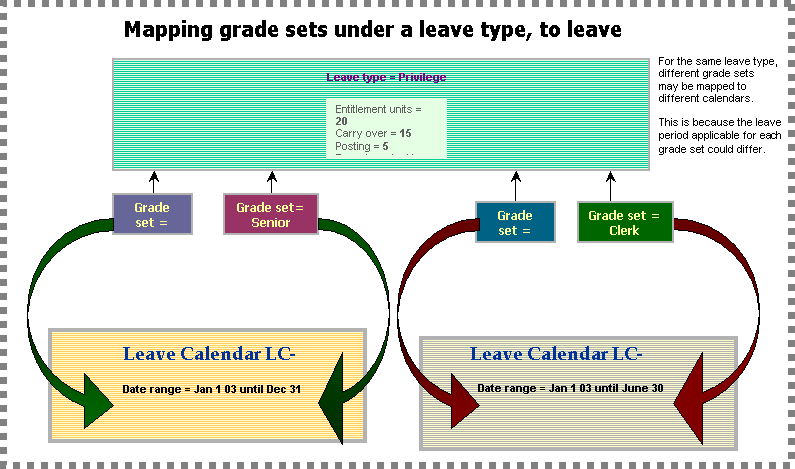
For example, you can define a leave type called “privilege leave”, for
which you specify the entitlement units to be 20 days. You map this leave
type to the leave calendar LVCAL1, which is from January 1 2003 to December
31 2003. As a result, the employees’ entitlement of 20 days will be applicable
from January 1 2003 to December 31 2003. A few examples of leave calendars.
For each leave type that you map, you are to also indicate
Whether all the employees in the organization unit will be mapped to the leave calendar, or
Only specific levels will be mapped to the leave calendar. If you indicate this, you are to subsequently identify these levels. Example.
Mapping specific levels to the leave calendar: When you identify these levels, it implies that the attributes of the leave type will apply to the employees under the level, for the duration of the leave calendar. In effect, these levels are mapped to the leave calendar.
Note that for a specific leave type, you cannot simultaneously map a level to multiple leave calendars covering the same date range. Similarly, you cannot map the levels to leave calendars whose date ranges overlap. Example.
You also need to ensure that those employees / levels who were mapped to a calendar based leave type, in the “Create Leave Type” activity”, have been mapped to the leave calendar as well. Tell me more.
Reusing the leave calendar: After you create a leave calendar for a period, you can re-use it for the succeeding period, by merely changing the start and end dates of the calendar. Typically, a calendar is succeeded by another one, with no gaps between the old end date and the new start date. For every succeeding calendar, the organization unit can freshly apply the leave eligibility rules and regulations, if required.
By means of a standardized time frame such as the leave calendar, the organization unit can define the employee’s leave eligibility, and track the leave availed versus the leave eligibility for the leave calendar. The organization can also determine the treatment of the leave balance at the end of the leave calendar.
Viewing a calendar: You can choose a specific leave calendar, and view the details pertaining to this calendar, as well as the list of leave types and levels mapped to this leave calendar. You will need permission from the HR supervisor to view this information.
Getting familiar with the pages inside
|
Go to the page… |
To carry out task... |
|
Create Leave Calendar |
|
|
View Leave Calendar |
6 Hyperlinked topics below
Leave types must be defined
Quick codes must be defined
What you can do in this activity
Create a leave calendar
View a leave calendar
Example of mapping specific levels to the leave calendar
You can create a leave calendar LCAL-1 that is from January 1 2003 until December 31 2003, and map the following calendar-based leave types to it:
Privilege leave
Vacation
For “Privilege leave”, you can specify that all the employees under the organization unit must be mapped to it. For “Vacation”, you can specify that only selective levels will be mapped. You will then specify these levels to be “Executive” and “Officer”.
The implications will be as follows:
All the leave conditions that you had defined for “Privilege Leave“, in the “Create Leave Type” activity, will apply to all the employees under the organization unit.
All the leave conditions that you had defined for “Vacation“, in the “Create Leave Type” activity, will apply to only the employees under the levels “Executive” and “Officer”.
Example of mapping a level to only one leave calendar
An employee of “Executive” level is mapped to the leave calendar LC1, whose date range is from January 12002 to December 31 2002, for the leave type “Casual leave”.
The same “Executive” level cannot be mapped to the leave calendar LC2 as well, whose date range is January 1 2002 to December 31 2002, for the leave type “Casual leave”.
When the leave type is calendar-based, the pro-rata rule will indicate the number of units to which an employee is entitled, if the employee joins in the middle of the calendar period.
For example, the calendar period for the leave type CL is from 01 Jan 2002 to 31 Dec 2002. The entitlement units are 10 days for CL. Employee John joins the organization on 01 May 2002. John’s entitlement, which will be from 01 June 2002 to 31 Dec 2002, is 5 days.
A few examples of leave calendars
A few examples of calendars are shown below:
|
Leave Calendar |
Calendar From date |
Calendar To Date |
Leave Type |
Applicable Levels |
Remarks |
|
MCAL |
01 Jan 2002 |
31 Dec 2002 |
PL |
Manager, Sr. Manager |
|
|
CL |
Manager, Sr. Manager |
||||
|
MCAL |
01 Jan 2003 |
31 Dec 2003 |
PL |
Manager, Sr. Manager |
The same calendar MCAL defined for the next period for carry over. |
|
CL |
Manager, Sr. Manager |
||||
|
MCAL1 |
01 Jan 2002 |
31 Dec 2002 |
SL |
Sr. Manager |
|
|
MCAL1 |
01 Jan 2003 |
31 Dec 2003 |
SL |
Sr. Manager |
Same calendar MCAL1 defined for the next period for carry over |
|
MCAL2 |
01 Jan 2002 |
31 Dec 2002 |
SL |
Manager |
|
|
MCAL2 |
01 Jan 2003 |
31 Dec 2003 |
SL |
Manager |
Same calendar MCAL2 defined for the next period for carry over |
|
WCAL |
01 Jan 2002 |
01 Jun 2002 |
SL |
Worker |
|
|
CL |
Worker |
||||
|
WCAL |
01 Jan 2003 |
01 Jun 2003 |
SL |
Worker |
Same calendar WCAL defined for the next period for carry over |
|
CL |
Worker |
Note: You must specify continuous dates while defining the next period for a leave calendar. If a calendar CAL exists for 01 Jan 2002 to 31 Dec 2002, and you wish to define the next period for the same calendar, this period must necessarily start from 01 Jan 2003.
Mapping employees to the leave type and leave calendar
The attributes of a calendar based leave type will apply to those employees / levels mapped to the “Create Leave Calendar” activity, provided they have been mapped to the leave type already in the “Create Leave Type” activity. Given below are 3 examples.
Note:
|
Leave Type |
Mapping in “Create Leave Type” page |
Mapping in “Create Leave Calendar” page |
Outcome |
|
Privilege Leave |
Level A and Level B |
All |
The attributes of “Privilege Leave” will be applicable for Level A and Level B, for the period of the leave calendar |
|
Casual Leave |
All |
Level C |
The attributes of “Casual Leave” will be applicable for Level C, for the period of the leave calendar |
|
Vacation Leave |
Specific employees are mapped through a stored procedure rule |
Level A and Level C |
The attributes of “Casual Leave” will be applicable for the employees defined in the stored procedure rule, who also belong to Level A and Level C. The leave attributes will be applicable, for the period of the leave calendar |
You may map all the levels to the leave calendar, in the “Create Leave Calendar” activity; but if you map only specific levels to the leave type, in the “Create Leave Type” activity, it is only these specific levels to whom the leave type’s attributes will apply. They will apply for the period of the leave calendar.
Conversely, you may may may map specific levels to the leave calendar, in the “Create Leave Calendar” activity. But in the “Create Leave Type” activity, you have specified that the leave type will apply to all the levels. The outcome will be that the attributes of the leave type will apply to only the specific levels mapped to the leave calendar; for the period of the leave calendar.