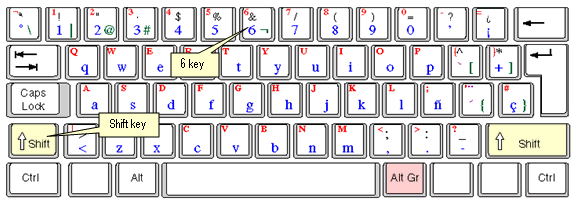Logging into Ramco Aviation Solutions for the first time
Enter the URL of the Ramco Aviation Solution in the Internet Explorer window.
For example, URL: http://mecs.vueling.com/rvw
The Login page appears as shown in the following picture.
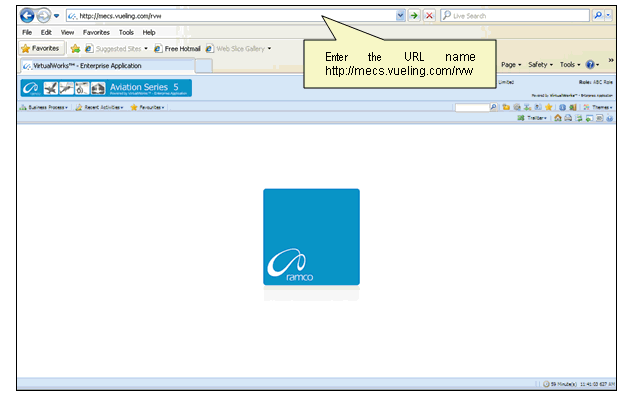
Enter your User Name and User Password in the Login page, which are to have been provided by the System Administrator. Refer to the figure below. See Common Terms.
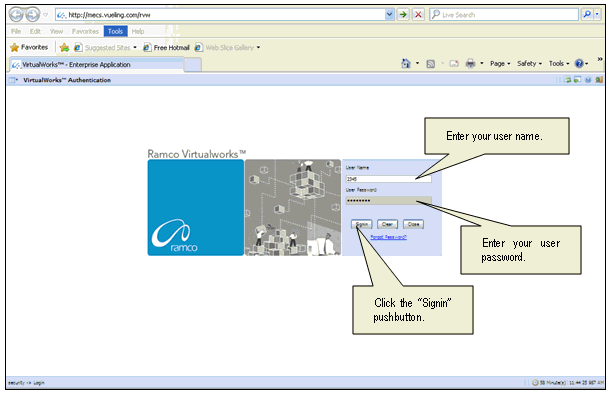
Click the ‘Login’ pushbutton.
The system will prompt you to change the password, because it is your first login. Refer to the figure below.
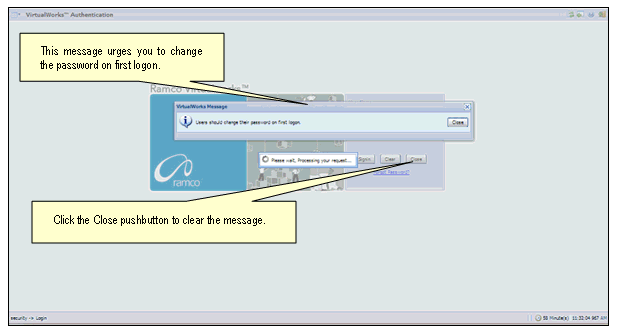
Close the window by clicking the “Close” pushbutton.
The “Password Reminder Question” screen appears. The system prompts you to provide an answer to the question.
Enter the answer.
Click the “Save” pushbutton to save the answer. Refer to the figure below.
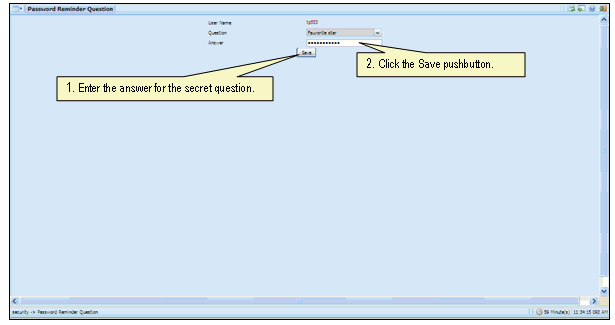
Note: The answer provided here will be used for changing the password if you forget your password.
The “Change Password” screen appears.
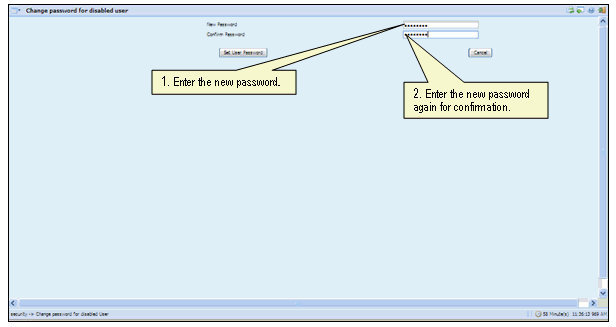
Enter a password of your choice. Ensure that the new password comprises a minimum of six characters and a maximum of 15 characters and it must include a special character as well.
Example of passwords: vueling&, vueling*,bcn@best
Click the “Set User Password” pushbutton, to save the password.
The home page of Ramco Aviation Solution appears. You can now access the activities for which you have permission, from this page.
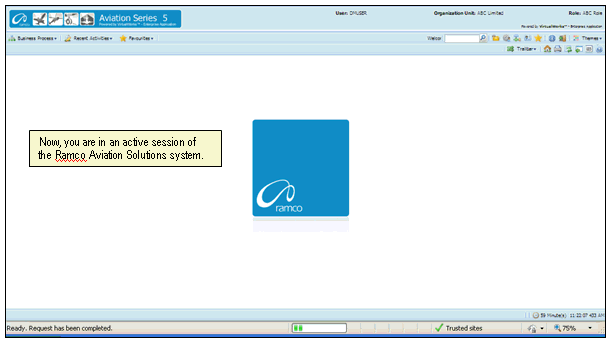
User Name: A unique identifier name or code for logging into Ramco Aviation Solution
Password: A sequence of characters which, when combined with the user name, ensures that only the user with this password and user name can access Ramco Aviation Solutions, where Ramco Aviation Solutions offers the user a predefined set of business processes and components. See How a user inherits permissions.
Passwords must be difficult to guess, and kept secret by the user.
A special character is a non-numeric character (not in the a-z alphabet and 0-9 numbers). Common examples are “!”, “@”, “#”, “$”, “%”, ^“”, “&”, “*”.

You can type the special characters by pressing Shift + the required character key
Example: If you want to type “&” as the special character, then press Shift button + 6 Key