Managing customer order workscope
Select the “Manage
Cust. Order Workscope” activity under the “Customer Order - Services” business component.
The “Manage Cust. Order Workscope” page appears.
Enter
the following field:
Customer Order # |
The number identifying the customer order for which the work scope is being reviewed Help facility available |
Click the “Go” pushbutton to retrieve the details.
The system displays the following:
Order # |
The number identifying the customer service order for which the Work Scope is being reviewed. |
Order Status |
The status of the Customer Order, such as 'Processed'. |
Customer # / Name |
The number identifying the customer for whom the order has been raised / The name of the customer for whom order has been raised. |
Contract # / Rev # |
The contract # and revision # against which the order is evaluated. |
The system displays the following fields in the ‘Addl Info’ section:
Order Applicability |
Indicates the object to which the customer order is applicable which could be ‘Aircrafts’, ‘Parts’ or ‘Others’. |
Object # |
The number identifying the object which could be Aircraft #, Part #. |
Station/Primary Work Center |
The station associated with the work center that will execute the order / The work center in which the customer order must be executed. |
Order Priority |
Indicates level of priority of the task selected in the customer order. |
Order Currency |
The currency as in the Customer Order. |
Cust. PO |
The purchase order placed by the customer in response to which the customer order was created |
Workscope Summary section
This is a tree section with details of customer orders along with the parent and child document document which will be visible during on Entry of a valid customer order in Customer Order # field and on click of ‘GO’
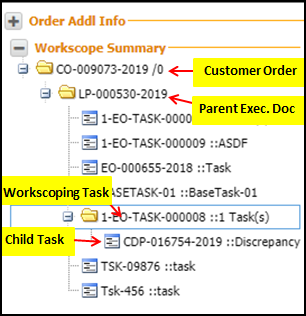
Select the expandable node beside the Customer Order #. The parent execution documents of the selected CO # is displayed.
Click the node of the Parent Exec. Docs to view workscoping tasks (along with its child tasks count)
Click the Task # to transfer the details of the task number to the multiline
Note:
On click of the Parent Execution Document #, the system transfers the details of the all the tasks and other documents within the selected execution document is displayed in the multiline.
On click of the Workscoping Task # the system transfers the details of the all the child tasks under the selected Workscopeing Task is displayed in the multiline.
On click of a Child Execution Doc. # node, the tasks details under the selected execution document is displayed in the multiline.
On click of the Task # the system transfers the details of the selected tasks into multiline.
Workscope Details section
The system displays the Exception toggle button by default.
Select
the ![]() Exception Toggle
button to view the respective tiles along with count of tasks.
Exception Toggle
button to view the respective tiles along with count of tasks.
The system displays the following tiles along with the count of tasks.
Click on the respective tile to view details of it in the multiline below:
All |
Select this tile to view all tasks and all other documents ,that is , PO, RO, of the specified Customer Order document |
Addl. Workscope |
Select this tile to view the tasks and any external service documents of the specified CO which are not part of the evaluated contract/revision |
Out of Scope |
Select this tile to view the tasks and other documents of the given CO # which has "Task - COA" as "Out of Scope" |
In-Scope |
Select this tile to view the tasks and other documents which have "Task - COA" as "In-Scope" |
Select
the ![]() Search Toggle button
to ilter the tasks based on search criteria.
Search Toggle button
to ilter the tasks based on search criteria.
Enter the following fields in
the ‘Workscope’ Details section:
Exe. Doc |
Use the drop-down list box to specify the execution document based on which you wish to retrieve task details in the multiline. The system lists the following options: · Aircraft Maint. Exec. · Shop Work Order By default the system leaves this field blank. |
|
In the editable field alongside, enter the value corresponding to the selected execution document selected. |
Entity |
Use the drop-down list box to select task or any other document based on which you wish to retrieve task details in the multiline. The system lists the following: · Task · Repair Order · Exchange Order · Service Purchases By default the system leaves this field blank. |
|
In the editable field alongside, enter the value corresponding to the selected Entity selected. |
Pricing Task |
The pricing task and other documents which carry the selected Pricing task mapped to them based on which you wish to retrieve details in the multiline. Help facility enabled |
Pricing Basis
|
Use the drop-down list box to select the pricing basis for the task to be performed based on which you wish to retrieve details in the multiline. The system lists the following options: · Task · Material · Resources · Others By default the system leaves this field blank. |
|
Use the drop-down list box to select the specific value pertaining to the Pricing Basis specified against the Entity. |
Contracted |
Use the drop-down list box to specify whether you wish to retrieve all tasks that are agreed as per the contract. You can select from the options below: · Yes - Select this option if you wish to retrieve all tasks which are available in the contract · No - Select this option if you wish to retrieve all the tasks which are not available in the contract. By default the system leaves this field blank. |
COA? |
Use the drop-down list box to specify COA based on which the details needs to be retrieved. The system lists the following options: · Task · Material · Resources · Others By default the system leaves this field blank. |
|
Use the drop-down list box to specify whether Out of Scope or In scope pertaining to the COA selected based on which you wish to retrieve details in the multiline. |
Addl. Workscope? |
Use the drop-down list box to specify whether you wish to retrieve all tasks that are agreed as per the contract. You can select from the options below:
By default the system leaves this field blank. |
Click the “Search” pushbutton to retrieve the details of the
Customer Order.
Enter the following fields in the multiline:
Addl. Workscope?
|
Indicates whether the task against the respective line, is part of the evaluated contract or revision, where
|
Entity Type |
The Entity in the work order against which the work is being performed which could be 'Tasks', "Repair Orders', 'Service purchases' or 'Exchange Orders'. |
Entity # |
The number identifying the entity which could be Task#, Repair Order#, Service PO # or Exchange Order #. |
Description |
A brief description of the task. |
Exec. Status |
Indicates the status of the Tasks/RO/EXO/Service PO. |
Task Pricing Basis |
Indicates the pricing basis at task level as per the contract. |
Enter
the following fields in the multiline:
Note: The system allows modification to details of a Task only until the Billing / Invoice Release milestone is not reached.
Pricing Task Ref.
|
The Pricing Task# against which the respective Task# is being priced as per the definition in the contract. Help facility enabled |
The system displays the following field in the multiline:
Parent Task #
|
The number identifying the parent task of the task. |
Enter
the following fields in the multiline:
Pricing Task Ref. |
The Pricing Task# against which the respective Task# is being priced as per the definition in the contract. Help facility enabled |
Task - COA? |
Use the drop-down list box to specify the state of COA for a task to be performed on a part sent for external repair. COA (Contract Over and Above) refers to the performance of a task which required deviation from the contract over and above without requiring approval. The system lists the following options:
|
Task - Curr Pricing Basis |
Use the drop-down list box to modify the Pricing basis against the task/entity as The system lists the following values.
Note that the value in this field will be the same as ‘Task Pricing Basis’ if no modification is done in the Task-COA/Pricing Task Ref./Task Pricing Basis fields against any specific line #. |
FP Defn for. |
Use the drop-down list box to specify the Fixed price definition for if ‘Fixed Price by WU’ is specified as the ‘Task - Curr Pricing Basis’ The system lists the following values:
By default the system leaves this field blank if the Task Pricing Basis is selected as any value other than ‘Fixed Price By WU’ |
The system displays the following fields in the multiline:
Task Incl/Excl. Notes |
Indicates the reason for exclusion/inclusion for tasks with inclusion code or exclusion code as defined in the contract. |
Mat. Pricing Basis |
Indicates the pricing basis on which the material consumed against the task will be priced as per the contract. |
Enter the following
fields in the multiline:
Mat. - COA? |
Use the drop-down list box to specify the state of COA for materials to be used for parts sent for external repair. COA (Contract Over and Above) refers to the performance of a task which required deviation from the contract over and above without requiring approval The system lists the following values: · In-scope · Out of scope By default the system the value as per the definition in contract. |
The system displays the followinxg fields:
Mat. - Curr Pricing Basis |
Indicates the pricing basis based on which the material against the Task is to be priced, which could be any of the following values:
Note that the value in this field will be the same as ‘Mat Pricing Basis’ if no modification is done in the Task-COA/ Mat-COA?/ Pricing Task Ref./ Task Pricing Basis fields against any specific line #. |
Mat. Incl./Excl. notes |
Indicates the reason for exclusion/inclusion for materials with inclusion or exclusion as defined in the contract. |
Res. Pricing Basis |
Indicates the pricing basis on which the resources used against the task will be priced as per the contract. |
Enter the
following fields in the multiline:
Res. - COA? |
Use the drop-down list box to specify the state of COA for resources to be used for parts sent for external repair. COA (Contract Over and Above) refers to the performance of a task which required deviation from the contract over and above without requiring approval The system lists the following values:
By default the system the value as per the definition in contract. |
The system displays the following fields:
Res. Curr pricing basis |
Indicates the pricing basis based on which the resources against the task is to be priced, which could be any of the following values:
Note that the value in this field will be the same as ‘Res. Pricing Basis’ if no modification is done in the Task-COA/ Res-COA?/ Pricing Task Ref./ Task Pricing Basis fields against any specific line#. |
Res. Incl./Excl. notes |
Indicates the reason for exclusion/inclusion for resources with inclusion or exclusion as defined in the contract. |
Other Pricing Basis |
Pricing basis other than the ones listed based on which resources against the task is to be priced. |
Enter the following
in the multiline:
Others – COA? |
Use the drop-down list box to specify the state of other COA for resources to be used for parts sent for external repair. The system lists the following values: · In-scope · Out of scope By default the system leaves this field blank. |
Others – Curr pricing basis |
Indicates other pricing basis based on which the resources against the task is to be priced. |
Others Incl./Excl. notes |
Indicates the reason for exclusion/inclusion for others with inclusion code or exclusion code as defined in the contract. |
Enter the following
fields in the multiline:
Modification Comments |
Any comments while performing modifications against a line item. |
The system displays the following fields:
WBS Code |
The WBS code for the task as defined in the Maintenance Task component. |
Exec. Doc. Type |
The type of the execution document generated for the customer order under which the customer part is serviced. |
Exec. Doc. # |
Execution doc details under which the customer part is serviced. |
Parent Exec. Doc. Type |
The parent execution document type generated against the respective customer order selected, wjhich can be Aircraft Maint. Exec. Or Shop Work Order. |
Parent Exec. Doc. # |
The parent exececution document type generated against the respective customer order selected. |
Exec. Doc. Type |
The type of the execution document generated for the customer order order under which the customer part is serviced. |
Exec. Doc. # |
Execution doc details under which the customer part is serviced. |
Click the ‘Save’ pushbutton.
Note: The system does not allow modification of the pricing basis of a Task which is an inclusion under another task
Note that the system does not impact Task in execution at any level a modification to Pricing Task Ref. is in case modifications to Pricing Task Ref. is made.
Allows modifications in the CO Workscope screen if Estimations
for execution document is pending.
Allows modifications to CO workscope even after Estimates
/ Quotes are released. The system updates such modifications with the
respective tasks along with the new estimates and updates the status of
the documents as Pending Estimate / Ready to Quote for the user to estimate
again.
Does not allow modifications to CO workscope once the Exec. Doc.
is closed and release milestone /Invoice Release is set up.
Evaluates all inscope/out of scope pricing basis again based on
new Contract / Revision on Contract re-assignment to the Customer Order.