Data Transfer Setup – Component Overview
Interface Utility: Interface utility is used to interface external applications such as notepad or ASCII files with the application tables such as SQL tables. The main objectives of the utility are :
To upload data from ASCII files to the application tables.
To download data from the application tables to notepad or ASCII files.
Interface: An interface is a medium through which data is uploaded from ASCII files to application tables and downloaded from application tables to ASCII files.
Data Upload: The process of data upload from ASCII file to the application tables takes place in 3 stages.
Convert ASCII file to SQL format
Functional validation of the input data
Data input to the application table
Data Download: The process of data download from application tables to ASCII file takes place in 2 stages.
Download of data from the application tables
Conversion of the data from SQL format to ASCII format.
Data Transfer Setup: This activity is used to define the interface details for data upload / download. The interface details that can be configured in this component are
Multiple interfaces can be grouped together based on the interface mode such as upload or download
Column and row delimiters for the ASCII could be specified.
The procedures to be called at various stages of data transfer could be defined. For example the download procedure, conversion procedure, validation procedure and updation procedure used in an interface can be defined.
Note: Download procedures are used while downloading data from application tables to ASCII files. Conversion procedures are used to convert data from ASCII format to SQL format while uploading and from SQL format to ASCII format while downloading. Validation procedures are used for performing functional validations of data and data type validations. Updation procedures are used for updating data into SQL tables or application tables.
The intermediate tables that are used such as the download table, conversion table and validation tables used can be defined
The data transfer could be scheduled by specifying whether the data transfer is to take place daily, weekly or non-recurring. If non-recurring you can specify the date and time of the data transfer. You can also specify the day of the week in which the data transfer is scheduled to occur.
Input parameters for the download procedure could be defined.
Specify procedures for upload.
Security permissions can be given to users to perform data transfer for the given ASCII file or the interface.
This component contain the following activities:
Define Interface Group: The interfaces may be grouped based on interface modes such as upload or download or whether partial upload is allowed or not allowed. Partial upload is to upload data even if any error messages are logged. Errors may be logged during data validation such as non-conformity of the data type, data range, values etc. In such a case, records other than those that contain errors are uploaded. If you wish to abort the upload process if any error is logged you can disable partial upload. The interface group can be enabled or disabled using this screen.
Edit Interface Group: In this activity, you can edit the properties of the interface group such as interface type, status, partial upload and comments. But modification in the interface type or the deletion of the interface group is not allowed if any interface is mapped to the interface group.
Define Interface: Once the interface group has been defined you need to create the interface. You can create the interface using define interface activity. Properties of the interface such as the download procedure, conversion procedure, download table, column delimiter, row delimiter etc can be specified in order to perform the data transfer.
Scheduling Details can be given to initiate the data transfer automatically. The screen “Specify parameters to download” is used to define the parameters and the screen “Specify procedures for upload is used for specifying the stored procedures for upload process”. The screen “Specify the user permissions” is used to specify which users have permissions to update or correct the records.
Specify procedures for upload: This screen is used for specifying the stored procedures for upload process.
Specify parameters for download: The filter criteria or the input parameters for the download procedures can be defined using this screen. These parameters are used in download procedures performing the data transfer or download.
Specify User Permissions: Security permissions on the data transfer are defined using this screen. The authorized user who has created the interface, can have the option of giving permission to the desired users and roles. He can also specify the date range in which the permission is available for the user over the interface to perform data transfer.
Edit Interface : Through this activity you can edit the properties of the interface. This activity consists of the following screens:
Selecting interface to edit
Edit Interface
Specify parameters for download
Specify procedures for upload
Specify the user permissions
Select Interface to Edit: You can select the records for editing based on filter criteria and user rights.
The records are selected to edit using “Edit interface” link or directly using the data hyperlink.
Edit Interface: You can edit the properties of the interface such as the source ASCII file(if upload), destination ASCII file (if download), download procedure, conversion procedure, download table, column delimiter, row delimiter etc.
You can also edit the scheduling details given to initiate the data transfer automatically.
You can edit the download parameters (if the interface type is download) using the screen “Specify parameters to download”. Using the screen “Specify procedures for upload” you can edit the stored procedures(if the interface type is upload). You can edit the user permissions using the screen “Specify the user permissions”. In this activity you can also delete an interface.
View Interface: Through this activity you can view the interfaces. This activity consists of the following screens
Select interface to view
View interface
View Parameters for download
View procedures for upload
View user permissions
Select interface to view: You can select the records for viewing based on filter criteria.
The records are selected to view using “View Interface” link or directly using the data hyperlink.
View Interface This screen is used to view the interface records:You can view the properties of the interface such as the source ASCII file(if upload), destination ASCII file (if download), download procedure, conversion procedure, download table, column delimiter, row delimiter etc.
You can also view the scheduling details given to initiate the data transfer automatically.
You can view the download parameters (if the interface type is download) using the screen “View parameters to download”. Using the screen “View procedures for upload” you can edit the stored procedures(if the interface type is upload). You can edit the user permissions using the screen “View the user permissions”.
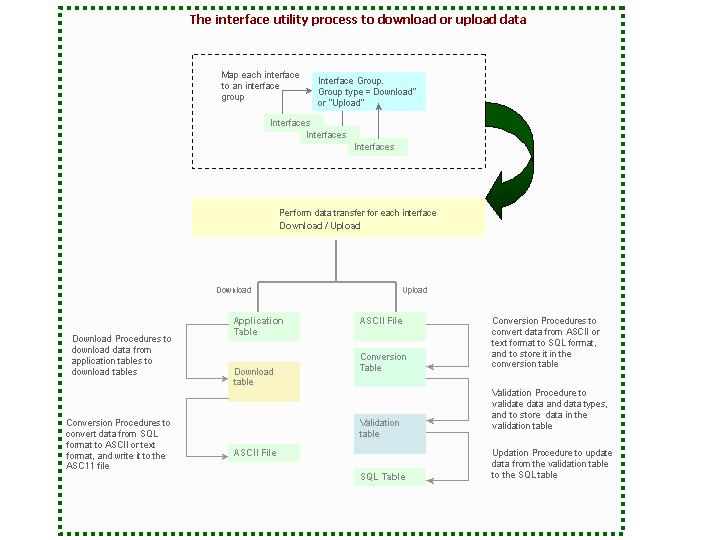
Getting familiar with the activities inside
|
Use the activity… |
…To carry out |
|
Define Interface Group |
|
|
Edit Interface Group |
|
|
Define Interface |
|
|
Edit Interface |
|
|
View Interface |


