Viewing maintenance event timeline
Select the “View Maintenance Event Timeline” activity under the “Technical Records” business component.
The “View Maintenance Event Timeline” page appears.
Enter the following search criteria:
Maintenance Object |
Use the drop-down list and select the maintenance object for which you wish to view the maintenance events on a timeline graph. Mandatory. The system lists the values “Aircraft Reg #”, “Component #” and “Part # / Serial #”. By default, the system displays the Maintenance Object selected in the “Manage Aircraft / Component Records” page. If no Maintenance Object is selected, the drop-down list box defaults “--Select Maint. Obj--” |
Aircraft Reg # |
The registration number of the aircraft for which you wish to view the maintenance events on a timeline graph. You must enter a valid aircraft registration number in this field, if you select ‘Maintenance Object’ as “Aircraft Reg #”. Help facility available. |
Part # / Serial # |
The part number / serial number for which you wish to view the maintenance events on a timeline graph. You must enter a valid part number / serial number in this field, if you select ‘Maintenance Object’ as “Part # / Serial #”. The Part # - Serial # combination must also be valid. Help facility available. |
Component # |
The component number for which you wish to view the maintenance events on a timeline graph. You must enter a valid component number in this field, if you select ‘Maintenance Object’ as “Component #”. Help facility available. |
Timeline |
Use the drop-down list box and select the timeline as “Days”, “Weeks”, “Months” and “Years”. By default, the system displays the value set for the option "Default Option for Timeline" for the Entity "Event Timeline" under the Entity Type "Tech Records Process Ctrl" in the “Common Master” business component. If the option is not set, the system defaults "Months". |
Event |
Use the drop-down list box and select the maintenance event. Mandatory. The system lists the following events based on the Maintenance Object selected. If the Maintenance Object is selected as “Aircraft”, the following Events are listed:
If the Maintenance Object is selected as “Component” or “Part # / Serial #”, the following Events are listed:
By default, the system leaves the field blank. |
From / To Date |
The date range for which you wish to view the timeline graph for the maintenance event selected. The ‘To Date’ must be equal to or later than the ‘From Date’. By default, the system displays the following: § ‘From Date’ as the Current Date minus No. of Days mentioned in the process parameter "Range for defaulting 'From Date from 'To Date'" for the Entity "Event Timeline" under the Entity Type "Tech Records Process Ctrl" in the “Common Master” business component. If the process parameter is not defined, the system defaults “90” (days). § ‘To Date’ as current date. |
Click the “Get Details” pushbutton.
For the Maintenance Object and the Maintenance Event selected, the system displays the timeline graph consisting of events plotted on the timeline scale selected (Days / Weeks / Months). The timeline graph is represented as follows:
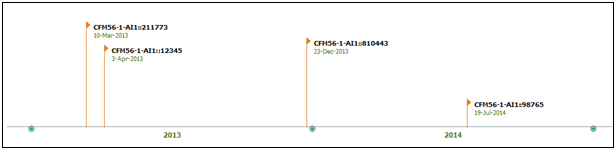
Figure: Timeline Graph
The timeline graph depicts the Engine Replacement Events plotted on the Timeline scale “Months” for a specified date range.
The engine details like Part # and Serial # are displayed in the format ‘Part # :: Serial #'.
On mouse hover over the display data, the Position Code & Replacement Type (Attached / Removed) are also displayed along with the Part # and Serial #.
The details displayed for each maintenance event in the timeline graph for the specified date range, are given in the table:
Maintenance Object |
Maintenance Event |
What is considered for displaying timeline graph |
Display Data (Flag) |
Display Data (On Mouse Hover |
Aircraft |
Engine Replacement |
All the Component Replacements done on the Aircraft on the Position Type "Engine" from the Component Replacement history & Configuration information |
Part # :: Serial # Attach/Remove Date |
Part # :: Serial # :: Position Code :: <Attached / Removed> |
Aircraft |
Block Tasks |
All the Block Tasks from the Maintenance Program of the Aircraft |
Task # Compliance Date |
Task #:: Task Description |
Aircraft |
Engineering Compliance |
All the Engineering Compliance done for the Aircraft from Engineering Compliance history information |
Eng. Doc # :: Source Doc Type Compliance Date |
Engineering Doc # :: Source Doc. Type |
Aircraft |
Certificate of Maintenance |
Certificate of Maintenance issued for the Aircraft from the Certificate of Maintenance history information |
CoM # Issued Date |
CoM # :: Issued by |
Component |
Movement History |
All the Component Movement from the Component Movement history information |
Aircraft Reg # / <NHA Part # :: Serial #> Movement Date |
<Aircraft Reg # / NHA Part # :: Serial #> |
Component |
Engineering Change |
Engineering Changes that result in Part and / or Serial number change on the Component that is effected a through a Part - Serial change transaction (Eng Direct or Eng. Work Execution) and/or Engineering Change registered during Repair Receipt because of a MOD done at Repair Agency |
Previous Part # :: Previous Serial # Modified Date |
<Part Change/Serial Change/Part & Serial Change> :: <Previous Part #/Previous Serial #/Previous Part # & Serial #> Transaction Doc # :: Doc Type :: Eng. Doc # (if available) |
Component |
Engineering Compliance |
All the Engineering Compliance done for the Component from Engineering Compliance history information |
Eng. Doc # :: Source Doc Type Compliance Date |
Engineering Doc # :: Source Doc. Type |
Component |
Condition |
All the Condition changes of the Component from Component Condition history information |
To Condition Condition From Date |
From Condition :: To Condition |
Component |
Certificate of Maintenance |
Certificate of Maintenance issued for the Component from the Certificate of Maintenance history information |
CoM # Issued Date |
CoM # :: Issued by |