Click
the 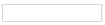 icon positioned next to the “Corrective Action” field
in the “Discrepancy Details” tab.
icon positioned next to the “Corrective Action” field
in the “Discrepancy Details” tab.
To view the corrective action history
This topic allows you to view the corrective measures taken against the discrepancy reported. For a particular Log Item #, the system retrieves and displays the corrective action history details from the “View Discrepancy Resolution History” page of the “Discrepancy Processing” business component.
Click
the 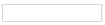 icon positioned next to the “Corrective Action” field
in the “Discrepancy Details” tab.
icon positioned next to the “Corrective Action” field
in the “Discrepancy Details” tab.
The “Corrective Action History” window appears.
The system displays the following fields:
|
Date Format |
The format in which the date field appears in this page. This format is displayed from the "User Preferences" business component based on the login user ID. In case the format is not defined, the system displays the date format from the “Enterprise Modeling” business component by default. |
|
Time Format |
The format in which the time field appears in this page. This format is displayed from the "User Preferences" business component based on the login user ID. In case the format is not defined, the system displays the date format from the “Enterprise Modeling” business component by default. |
The system displays the following fields in the “Log Item Details” group box:
|
Log Item # |
The code identifying the discrepancy. |
|
Log Item Description |
The textual description of the discrepancy. |
The system displays the following fields in the “Corrective Action Details” multiline:
|
Performed Date |
The date on which the corrective action was performed. |
|
Performed Station |
The station where the corrective action was performed. |
|
Action |
The action against the discrepancy, which could be “Deferred”, “Transferred” or “Closed”. |
|
Corrective Action |
The corrective action taken. |
|
Ref. Document Type |
The type of the reference document relating to the corrective action taken. |
|
Reference Document # |
The code identifying the reference document relating to the action taken. |
|
Rectified By / Rectifier Name |
The code / name of the employee who rectified the discrepancy. If a corrective action is available for the discrepancy, the Rectified By is updated with the Employee # entered in the ‘Mechanic’ sign-off field in the “Sign-Off Requirements” group box. The corresponding Employee Name is retrieved from the “Employee Personal Information” business component and displayed as Rectifier Name. |
|
Inspected By / Inspector Name |
The code / name of the employee who inspected the rectification. If a corrective action is available for the discrepancy, the Inspected By is updated with the Employee # entered in the 'Inspector' sign-off field. The corresponding Employee Name is retrieved from “Employee Personal Information” business component and displayed as Inspector Name. |
|
Note: For those subtasks which are not yet signed off, the Rectified By and Rectifier Name must be updated with the login user's employee # and employee name who has entered the corrective action. |
|
|
RII By / RII Name |
The code / name of the employee who performs Required Inspection Maintenance. |
|
Addl Sign-Off |
The code identifying the employee who performs additional sign-off. |
|
Remarks |
Any additional remarks regarding the corrective action. |
Click the “OK” pushbutton.