Managing damage charts
Select the “Manage Damage Charts” activity under the “Structural Damage Report” business component.
The “Manage Damage Charts” page appears.
Enter the following fields in the “Search” group box:
Object Type |
Use the drop-down list box to select the object based on which you wish to view /mark points in the chart. The system lists the options: · Damage Report · Aircraft · Component The system displays “Damage Report” by default in this field. |
Select “Get Details” pushbutton to retrieve the search details
Select the  button
to retrieve all the open and closed SDRs in the multiline.
button
to retrieve all the open and closed SDRs in the multiline.
Select “ button to retrieve only the open
SDRs in the multiline.
button to retrieve only the open
SDRs in the multiline.
Select “ button to retrieve only the closed
SDRs in the multiline.
button to retrieve only the closed
SDRs in the multiline.
Note: The system displays the count of SDRs alongside the ALL, Open and Close buttons as a search filter.
Select any one of the radio button:
All |
Select this radio button if you wish to retrieve all the records based on the search criteria. |
Referenced |
Select this radio button if you wish to retrieve the Damage Reports which has charts referenced to it. |
Partially Referenced |
Select this radio button if you wish to retrieve the Damage Reports that charts only partially referenced to it. |
Unreferenced |
Select this radio button if you wish to retrieve the Damage Reports that has no charts referenced to it. |
Search Results multiline
Select the “Object Type” as Damage Report. Refer to Manage Damage Charts for Damage Reports.
Select the “Object Type” as Aircraft. Refer to Manage Damage Charts for Aircraft.
Select the “Object Type” as Component. Refer to Mange Damage Charts for Components.
Select any one record in the multiline for which you wish to mark damage points.
Select the “Show” pushbutton to view the details of the Damage Report in the tree grid and chart.
Tree Grid
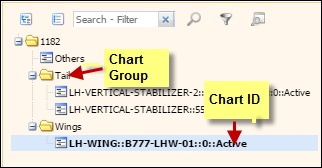
Fig 1 Tree Grid
Select Chart Group from the Tree Grid in the left pane to view the associated chart Chart ID.
Select the Chart ID to view the respective chart in the right side of the screen.
Note: The “Others” folder in the Tree Grid lists all the charts without damage reports that are not marked as affected.
Note: You can mark damage point only in Charts that are in “Active” status.
Click anywhere in the chart where you wish to mark / edit a damage point.
Note: The chart number displayed above the chart Example: 1182 / B777 / LH Vertical Stabilizer.png / 0 indicates the Aircraft # / Model # / Chart or File Name / status of the revision of chart
The system displays the status of the damage points number in the panel above the chart.
Click on the respective status to view the damage points in the chart.

Fig 2 Damage Points Status Panel
The damage points in the chart are represented to indicate different statuses as follows:
Select any of the status buttons in the top of the chart to view the respective damage points marked in the selected chart.
The damage points in the chart are represented to indicate different statuses as follows:

|
Indicates damage points that are in open status. |
|
Indicates damage points newly created in the same session. |
|
Indicates damage point in closed status. |
Note: You can mouse over on the damage point to view the damage report number and click on the damage report number to proceed further.
To mark a damage point in the damage chart and create new damage report / save an existing damage report
From the Tree Grid select the chart on which the damage point has to be marked.
Double click on the point where you want to mark the damage, anywhere on the chart
The system displays the “Create New Damage Report” popup
Enter details in the popup and click “Save”.
The system displays the point marked as damage in the chart and generates a damage report.
Click the hyperlinked Damage Report # displayed in the popup to view the detailed information of the damage.
Click the Edit button to edit damage details in the popup.
Manage Damage Charts for Damage Reports
Select “Damage Report” in the Object Type drop-down list box:
Damage Report # |
The number corresponding to the Object Type selected against which charts have been uploaded. Ensure the following: · The value entered in this field is valid. · The damage report number entered has at least one chart that is affected. Help facility available |
The system displays the following fields in the “Search” group box:
Damage Description |
A brief description of the damage reported. |
Aircraft Reg. # |
The number identifying the aircraft associated with the discrepancy reported. |
Component # |
The number identifying the component associated with the discrepancy reported. |
Damage Report Status |
The status of the damage report which could be Fresh, Confirmed, Assessed, Closed, Cancelled. |
Manage Damage Charts for Aircrafts
Select “Aircraft” in the Object Type drop-down list box:
Aircraft Reg. # |
The number identifying the aircraft associated with the discrepancy reported for which you wish to retrieve chart details. |
The system displays the following fields in the “Search” group box:
Aircraft Model # |
The number identifying the model of the aircraft for which you wish to retrieve chart details. |
Aircraft MSN |
The manufacturer serial number of the aircraft for which you wish to retrieve chart details |
Manage Damage Charts for Components
Select “Component” in the Object Type drop-down list box:
Aircraft Reg. # |
The number identifying the aircraft associated with the discrepancy reported for which you wish to retrieve chart details. |
The system displays the following fields in the “Search Results” multiline:
Damage Report # |
The number identifying the damage report. |
Damage Type(s) |
The type of the discrepancy, which can be one of the following:
|
Aircraft Reg. # |
The registration number of the aircraft against which the discrepancy has been reported. |
Part # |
The part #for which a discrepancy has been reported. |
Serial # |
The serial #for which a discrepancy has been reported. |
Component # |
The number identifying the component for which the discrepancy has been reported. |
Damage Details |
A brief description of the damage. |
Discrepancy # |
The code identifying the discrepancy |
Report Status |
The status of the damage report which could be “Fresh”, “Confirmed”, “Assessed”, “Closed”. |
Discrepancy Status |
The status of the discrepancy. |
Affected Chart Count |
The number of charts that are affected for the given object. |