Aircraft Maintenance Planning
Plan Aircraft Maintenance
This section dwells on the Aircraft Maintenance Planning business component and its activity Plan Aircraft Maintenance.
Planning Aircraft Maintenance – A summary of the activity
This activity enables an aircraft planner to schedule/reschedule tasks/packages using a graphical user interface.
This activity provides the aircraft planner a summary of all the forecasted tasks and discrepancies from the maintenance program tasks planned for an aircraft. This vital information forms the primary input for planners to analyze/review maintenance planning prior to scheduling/rescheduling packages for an aircraft.
The start and end dates for the tasks are generated during forecast, based on the time limits defined in the maintenance program. Non-routine tasks (MELs, deferred maintenance items, log book entries) can also be scheduled for execution on the aircraft.
This activity enables you to accomplish the following as part of maintenance planning for an aircraft,
4 Reschedule tasks
4 Create package
4 Assign tasks to package
4 Reschedule package
4 Assign package to slot
4 Reschedule slot
4 Add/delete tasks from package
4 Release package
4 Cancel package
4 Evaluate material and resource constraints for tasks at an aircraft level
Specific Gantt charts facilitate the above-mentioned tasks at ease in a graphical way. The “Job Details”” provides aircraft and task level information. You can specify the search criteria to retrieve the aircraft and its constituent tasks for which you wish to schedule/reschedule maintenance activities. Tell me more
4 The “Package Details” provides information on packages scheduled for the aircraft that you select in the Job Details. You can assign these packages to slots listed in the following sections. Tell me more
4 The “Maint. Exe. Slot Details” displays the free slots to which you can assign packages for execution. Tell me more
4 The “Package-Slot Details” displays the assigned slots together with the allocated packages, to which you can assign more packages for execution. Tell me more
Getting familiar with the pages inside
Go to page |
To carry out the task |
Plan Aircraft Maintenance |
Planning maintenance activities for a specific aircraft. |
|
Scheduling maintenance activities to employees of different shifts. |
What you can do in this activity
Evaluating fleet of aircraft for maintenance
You can retrieve aircraft for which maintenance activities are to be planned for a given date range. All the aircraft and pending tasks, on aircraft satisfying the search criteria, are displayed in the “Job Details Chart”.
The tasks scheduled start and end date can be modified by dragging over the bar. If the work unit is allocated to any execution document, the work unit bar cannot be dragged in the Gantt chart.
If there are any material / resource constraints for carrying out the task, they are also displayed.
Scheduling maintenance activities for a particular aircraft
You can modify / view the maintenance activities scheduled for a particular aircraft. The flight schedules, journey logs and pending tasks for the aircraft are displayed in the “Planning Details Chart”.
The user can take necessary action on the work unit (Assign, Un-assign, Create and Release Package), and plan the maintenance activity.
Prerequisites
4 Definition of aircraft in the system
4 Definition of maintenance tasks and task relationships with material and resource Requirements
4 Definition of Aircraft Maintenance Programs and Component Maintenance Programs
4 Creation of Aircraft Forecast and Component Forecast
4 Availability of Engineering Orders
4 Availability of Discrepancies
Availability of Execution Documents
4
Reviewing Fleet Maintenance
Ø Select the “Plan Aircraft Maintenance” link under the “Aircraft Maintenance Planning” business component.
The “Review Fleet Maintenance Plan” page appears
The system displays the following field:
Date Format |
The format in which the date field is displayed. This format is displayed from the "User Preferences" business component based on the login user ID. In case the format is not defined, the system displays the date format from the "Enterprise Modeling" business component. |
Ø Enter the following fields in the “Search Criteria” group box.
Search By |
Use the drop-down list box to select the basis of identifying aircraft for maintenance planning. The system displays the following options: § “Sub Fleet” – Select this option, if the plan for the aircraft maintenance jobs is to be reviewed based on “Sub Fleet”. On selecting this option and entering a value in the adjacent field, the system retrieves all the active “Aircraft Reg #” mapped to the sub fleet in Active status from the Aircraft Maintenance Forecast business component. § Planner Group” – Select this option, if the plan for the aircraft maintenance jobs is to be reviewed based on “Planner Group”. On selecting this option and entering a value in the adjacent field, the system retrieves all the active “Aircraft Reg #” mapped to the Planner Group in active status from the Component Maintenance Forecast business component. |
§ “A/c Group”- Select this option, if the plans for the aircraft maintenance jobs are to be reviewed based on “A/c Group”. On selecting this option and entering a value in the adjacent field, the system retrieves all the active “Aircraft Reg #” mapped to the Aircraft Group in active status from the Aircraft business component. § “A/c Reg #” - Select this option, if the plans for the aircraft maintenance jobs are to be reviewed based on “A/c Reg #”. On selecting this option and entering a value in the adjacent field, the system retrieves all the active “Aircraft Reg #” from the Aircraft business component |
|
§ “A/c Model” – Select this option, if the plans for aircraft maintenance jobs are to be reviewed based on” A/c Model”. On selecting this option and entering a value in the adjacent field, the system retrieves all the active “Aircraft Reg #” mapped to the Aircraft Model in active status from the Aircraft business component. § Home Base - Select this option, if the plans for the aircraft maintenance jobs are to be reviewed based on “Home Base” to which the Aircraft has been mapped. § “Customer”- Select this option, if the plans for aircraft maintenance jobs are to be reviewed based on “Customer”. On selecting this option and entering a value in the adjacent field, the system retrieves all the active “Aircraft Reg #” mapped to the Customer # in active status from the Aircraft business component. The system sets the field to "Sub Fleet" by default. You can type the specific search criteria in the field provided alongside. Note: Multiple values can be entered in the field with separators |
|
Maintenance Item |
Use the drop down list box to select the type of maintenance item (tasks) due for the aircraft. The combo is loaded with options “Scheduled Items”, “Drop-Out Item”, “Block Item”, “Non-Block Item”, “Component Removal”, “Discrepancies” and “Eng.Doc”. The system defaults “Blank” on page launch. You can type the specific search criteria in the field provided alongside. On selecting “Scheduled Items” option and entering a value in the adjacent field, the system retrieves all the Forecast tasks whose Planned Start date/Schedule Date fall within the “From/To date”. On selecting “Discrepancies” option and entering a value in the adjacent field, the system retrieves all the Discrepancies which are in Pending and Deferred statuses and whose Planned Start date/Schedule Date fall within the “From/To date”. On selecting “Eng. Doc.” option and entering a value in the adjacent field, the system retrieves all the tasks with the Eng Doc # matching the entered value and whose Planned Start date/Schedule Date fall within the “From/To date”. On selecting “Component Removal” option and entering a value in the adjacent field, the system retrieves all the tasks with job type as “Component Removal” and whose Planned Start date/Schedule Date fall within the “From/To date”. On selecting “Block Item” option and entering a value in the adjacent field, the system retrieves all the tasks whose Program Item Type identified as “Block Item” in maintenance program and whose Planned Start date/Schedule Date fall within the “From/To date”. On selecting “Non Block Item” option and entering a value in the adjacent field, the system retrieves all the tasks whose Program Item Type as “Non Block Item” in Maintenance Program and whose Planned Start date/Schedule Date fall within the “From/To date”. |
From/ To Date |
The date range within which the maintenance jobs are to be reviewed. (Date Format). The system sets the current system date as the “From Date”, if the field is left blank. If “From Date” is specified and “To Date” is left blank, the system displays the “To Date” by default. The system computes the “To Date” by adding the “From Date” and the number of days set as “Planning Horizon for Job Allocation” in the “Set Options” activity of “Central Planning” business component. Example: The “From Date” is
“To Date Value” must not be earlier than the “From Date Value”. The system retrieves all the packages with, § Start and end dates during the during the period between From/ To Date. § Start date earlier than the From Date and the end date during the period between From/To Date § Start date earlier than the From Date and the end date after the To Date. |
Ø Select the following in the “Additional Search Criteria’ group box.
|
Use the drop-down list box to
select the work center where the maintenance should be carried out. The combo
is loaded with all the Active Work Centers for which the Execution Capability
is not set to “Shops Jobs from the
|
Deferral Type |
The deferral type of the discrepancies of the aircraft. (Alphanumeric, 150) Multiple values can be entered using a separator for search. |
Additional Search By |
Use the drop-down list box to select the additional basis of identifying aircraft for maintenance planning. The combo is loaded with options “Task Description”, “Task Type”, “Task Category”, “Exec. Phase” and Blank. The system defaults “Blank” on page launch. On selecting “Task Description” option and entering a value in the adjacent field, the system retrieves all the tasks with the given description from the Forecast Work Units and Discrepancies. On selecting “Task Type/ Task Category” option and entering a value in the adjacent field, the system retrieves all the forecast tasks and discrepancy tasks corresponding to the entered value from the Maintenance Task business component. On selecting “Exec. Phase” option and entering a value in the adjacent field, the system retrieves all the forecast tasks corresponding to the entered value from the Maintenance Task business component. |
Planning Status |
Use the drop-down list box to select the status of tasks that are planned for maintenance. The system displays the following options: § "Planned"- On selecting this option, the system retrieves all the tasks in “Pending” status and for which “Plan Date” and work center details are available. § "Unplanned" – On selecting this option, the system retrieves all the tasks for which “Plan Date” is not available. § "Assigned” – On selecting this option, the system retrieves all the tasks in “Allocated” status. § Unassigned: On selecting this option, the system retrieves all the tasks in “Pending” status. By default, the Planning Status is set to “Unassigned”. |
Note: The status of the tasks will be "Allocated", only if they are assigned to any of the execution documents. i.e. Exec. Ref # or Package.
Part # |
Use the drop-down list box to select the part type on which maintenance must be done. The system displays the following options: “Engine", "APU", “Landing Gear" and "Others". You can type the part number in the box provided alongside. The part number must match with the selected part type. The system retrieves the tasks with “Job Type” as “On-Wing” and “Component Removal”, only if the component is attached to the aircraft as on the current system date. |
Rem. value <= |
The remaining days/ flight hours/ flight cycles for forecasted and un-forecasted tasks based on the schedule for the maintenance of the aircraft. Ensure that the value entered here is positive. Use the drop-down list box to select the unit of measurement, which is provided alongside. The system displays the following options: § “Days” –On selecting this option, the system retrieves all the tasks for which the “Scheduled Date”, “Alert Date” or ‘Plan Date” falls within the given limit from the current date. § “FH”- On selecting this option, the system retrieves all the tasks for which the ”Scheduled Value” falls within the given limit from the present value.(Remaining FH=Scheduled Value-Present Value). § “FC”- On selecting this option, the system retrieves all the tasks for which the “Scheduled Value” falls within the given limit from the present value. (Remaining FC= Scheduled Value- Present Value). The system sets the field to “Days” by default. |
Ø Select the following check boxes.
Maint. Event |
Select the check box to display all the “Maintenance Events” in all the Active Maintenance Programs of the Aircraft Reg #. |
As Required |
Select the check box to display the Tasks which are identified with “Program Item Type” as “As Required” in all the Active Maintenance Programs of the Aircraft Reg #. |
Overdue |
Select the check box to retrieve all the tasks having schedule date earlier than the current server date. |
Ø Select the “Get Details” pushbutton.
The system retrieves/displays the following information.
4 Planning summary of aircraft that meet the specified search criteria and/or additional search criteria in the “Job Details” section in the left pane. Further, sets the planned start and end dates for a task based on the Standard Work Calendar Timings defined in the Common Masters component, when not specified. Tell me more
The data in the following table illustrates the reasoning used by the system to generate the planned start and end dates of a task. However, these dates are for display purposes only.
Task |
T1 |
Standard Work Calendar Timings |
09:00 Hrs to 17:00 Hrs |
Elapsed Time for the task |
15 Hrs |
Scheduled Start Date |
April 20 2009 |
Planned Start Date and Time |
April 20 2009 |
Planned Time |
09:00 Hrs |
Planned End Date |
April 21 2009 |
Planned End Time |
14:00 Hrs |
Note: The elapsed time of 15 hrs for the task is distributed over two days - 8 Hrs on April 20 and 7 Hrs on April 21 considering the Standard Work Calendar Timings of 8 Hrs in a day.
4 Packages in “Fresh”, “Planned”, “In-progress” or “Completed” status in the Package Details section.
4 Packages assigned to slots in the Package-Slot Details section.
4 Time bars in the Gantt charts in the right pane depict the scheduled start-and end dates of the tasks/packages displayed in the left pane.
4 Tasks constituting a package are listed under the package in the left pane “Allocated Slots” and “Package Details” sections.
Note: You can alter/shift the schedules of tasks in “Fresh” or “Planned” status only. However, you cannot move any task, which is in “In-progress” or “Complete” status.
Sort and display retrieved package records
You can sort and display the packages in the “Package Details” section in the following way,
Ø Specify the following.
Sort By |
Use the drop-down list box to sort and display the packages in the “Package Details” section. The drop-down list box displays the following: Planned Date, Scheduled Date, Alert Date, Estimated Elapsed Time, Estimated Man Hrs, Remaining FH and, Remaining FC. By default, Planned Date will be the sorting basis. |
Job Details - Display of aircraft/task details
The tasks due for execution on the aircraft during the period specified by the Date From/To in the Search Criteria group box are displayed under the aircraft in the left pane.
Note: You can alter/shift the schedules of tasks in “Pending” status only. However, you cannot move any task, which is in “Allocated” status
The following figure depicts the hierarchy of information displayed in this section.
As you select the aircraft/task, the relevant details are displayed to the right as explained below.
Aircraft Reg # / Task # |
The aircraft are displayed in ascending order of the planned start date. The planned start date for an aircraft refers to the planned start date of the task, which is scheduled at the earliest among all tasks. All the tasks scheduled for execution on the aircraft are listed under the aircraft. Tasks are further classified with parent tasks (Program Item Type=”Block”) being listed first and the child tasks (Program Item type=”Base”) listed under the parent tasks, which in turn are directly displayed under the aircraft. |
Note: When many instances of Block tasks are scheduled for an aircraft, only one instance is displayed in the left pane, though the schedules of every instance of all the base tasks is represented by the time bars in the Gantt chart in the right pane.
Rem. Time |
The time in terms of Days / FH (Flying Hours) / FC (Flying Cycles) remaining from the current date/time or current FH/FC for the earliest task of the aircraft based on the next schedule date/next schedule FH/FC value of the task. § Rem. Days = Next Schedule Date as per Date based schedule - Current server Date § Rem.FH = Next Schedule FH - Current FH § Rem.FC = Next Schedule FV - Current FC Similarly, for a task associated with an aircraft, this refers to the Days / FH (Flying Hours) / FC (Flying Cycles) remaining from the current date/time or current FH/FC based on the next schedule date/next schedule FH/FC value of the task |
Sch. Item Count/Driver Task |
Sch. Item Count: The number of forecasted tasks during the period between the specified dates in the Date From/To for the aircraft. Driver Task: This is relevant for tasks with Program Item Type as “Block”. This task is a constituent of a Block task. The task with the earliest schedule date among the Block tasks is displayed as the driver task. |
Def. Item Count/Package # |
Def. Item Count: The number of forecasted tasks in “Deferred” status during the period between the specified dates in the Date From/To for the aircraft. Package #: For a task, the package to which the task is assigned for execution. |
MEL / CDL Count/Type |
The number of maintenance reports with “Deferred” status and “Deferral Type” as “MEL" (Minimum Equipment List) or “CDL” (Configuration Deviation List) for the aircraft. |
|
The number of forecasted tasks for the aircraft with reference to engineering documents. The start-time refers to the departure time and the end-time refers to the arrival time in the timeline. A tool tip displays information including Flight #, Departure Station, Departure Time, Arrival Station, Arrival Time and Duration- |
Pl. Start Dt |
The planned start date of the task. |
Pl. End Date |
The planned end date of the task. |
|
The work center where the task is executed |
Comments |
Any supplementary information on the task |
Est. Time/MHrs |
Estimated time required for the execution of the task in man hours. |
Skill |
The skill set required for the execution of the task. All the skills are displayed using the “-“ separator. |
Gantt: chart: The time bars in the Gantt chart present the scheduled dates of the tasks. You can move/shift the tasks on the time bars to modify the start and end dates of execution of the task. The altered dates are reflected in the multiline on the left pane. Similarly, any change in the scheduled start and end dates made in the multiline on the left is instantly reflected in the time bars.
Tool bar above Job Details section
The icons above the “Job Details” section are applicable to the information displayed in the Job Details section only.
|
Hides all nodes under the aircraft. |
|
Shows all nodes under the aircraft. |
|
Zoom In |
|
Zoom Out |
|
|
|
Shows legends |
|
Hides legends |
|
Displays material and resource constraints for tasks on the time bar of the Gantt chart. |
|
Hides material and resource constraints for tasks on the time bar of the Gantt chart. |
|
Evaluate material and resource constraints for tasks on the time bar of the Gantt chart. |
Package Details-Create/Modify package
Ø Specify the following search criteria to find specific packages from among the retrieved packages in the “Package Details” section.
Work center # |
Use the drop-down list box to select the work center
for the execution of the package you want. The drop-down list displays those
work centers for which the Execution Capability is not set to “Shops Jobs”.
However, the work centers thus defined in the
The system retrieves all the packages assigned to the specified work center as well as to its child work centers. However, the system displays packages assigned to a child work center only if it is the primary work center for the package. |
From/To Dates |
The planned start and end dates. |
Search On |
Use the drop-down list box to select the basis for the search. The drop-down list displays: Aircraft Reg # and Package #. If you select, § Aircraft Reg #, specify the aircraft in the input box alongside. § Package #, specify the package in the input box alongside. |
Ø Select the “Get” pushbutton to display packages that match the search criteria.
The packages are grouped under the allocated primary work centers
and displayed in the Package Details section. Those packages not allocated to any
work center are listed under the “
The following attributes of packages are displayed.
Package # |
The identification number of the package. |
Package Type |
The type of the package, such as Heavy and OCM. |
Status |
The status of the package such as, Fresh, Planned, In-progress or Completed. |
Aircraft Reg # |
The aircraft related to the package. |
Flight # |
The flight following which the package is to be executed on the aircraft. |
Priority |
The priority of execution for the package. |
Scheduled Start Date |
The planned start date of the package. |
Scheduled End Date |
The planned end date of the package. |
Yield % |
The planning efficiency of the package scheduled for the aircraft, which is computed in the following way. ((Next Scheduled Date - Planned / Scheduled Start date) / (Next Schedule date - Last Performed Date))*100 The system leaves the field blank in the multiline, pop-up window and in the work unit time bar, if either “Last Performed Date” or “Next Schedule Date” is not available. For Example: If the tasks have reference to discrepancies, the “Last Performed Date” or the “Next Performed Date” will not be available. Hence, yield cannot be computed or might result in infinity. Therefore, the system leaves the field blank. Note that if the “Plan Schedule Date” is not available, then the system considers the “Next Schedule Date” as plan schedule date. |
The following figure depicts the hierarchy of information displayed in this section.
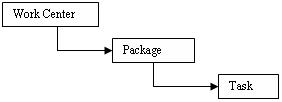
Gantt chart: The time bars in the Gantt chart on the right pane, depict the schedule of the tasks. You can move/shift the scheduled dates of tasks in the time bar, which is reflected in the multiline on the left.
Ø Click the package # on the time bar in the Gantt chart.
A window appears with the following details.
4 Package #
4 Package Type
4 Package Start Date
4 Package End Date
4 Elapsed Time
4 Est. Man Hrs
4 Package Status
4 Package Aircraft Reg #
4 Package Flight #
4 Package Priority
Note: You can only modify the Package Flight #, if required.
Ø Click the task # on the time bar in the Gantt chart.
A window appears with the following details.
4 Task #
4 Task Description
4 Task Start date
4 Task End Date
4 Elapsed Time
4 Task Status
4 Maint. Type
To create package
Ø Select the tasks that must comprise the new package you wish to create, in the Job Details section.
Ø Use the Package Type drop-down list box to specify the type of the package you wish to create. The drop-down list displays all those package types that are in "Active" status with the "Initiated by Planner?" attribute set to a value other than "Never" from the Common Masters component. The package types are defined in Configure Document Attributes activity of the Common Masters component.
Ø Click
the ![]() icon to create the package.
icon to create the package.
The system performs the following jobs,
4 Creates individual packages for aircraft comprising the selected tasks.
4 The system creates individual packages for aircraft comprising the selected tasks.
4 Disallows you to add a task, which has a conflicting relationship with an existing task in the package.
4 Allows for creation of package comprising predecessor constraint only if the predecessor task exists in any execution document created for the aircraft with a status other than “Completed”.in the Package.
Tool bar Above Package Details section
|
Displays the “Package Details” section. |
|
Hides the “Package Details” section. |
|
Displays the “Maint. Exe. Slot Details” section. |
|
Hides the “Maint. Exe. Slot Details” section |
|
Displays the “Package-Slot Details” section. |
|
Hides the “Package-Slot Details” section. |
Maint. Exe. Slot Details and Package-Slot Details-Assign package to slot
The “Maint. Exe Slot Details” section displays slots to which no packages are assigned yet. The hierarchy for information displayed in this section is as follows,
The following figure depicts the hierarchy of information displayed in this section.
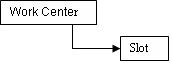
The “Package-Slot Details” section displays the slots to which packages have been already assigned. The hierarchy for information in this section is
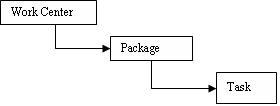
Both these sections display the following slot-related information.
Slot # |
The identification number of the slot. |
Slot Type |
The type of the slot, such as Standard or Non-Standard. |
Extension |
Indicates whether the slot duration can be increased or not. |
Planned Aircraft Reg # |
The aircraft on which the package is to be executed. |
Planned Flight # |
The flight subsequent to which the package is to be executed on the aircraft. |
Planned Task # |
The maintenance task planned on the aircraft subsequent to the flight. |
Slot start Date & Time |
The start date and time of the slot. |
Slot End Date & Time |
The end date and time of the slot. |
Comments |
Any remarks or supplementary information on the maintenance to be executed on the aircraft. |
Constraint Comments |
Any guidelines or limitations of the task/slot for the maintenance of the aircraft. |
Gantt chart: The time bars on the right pane of these sections displays the schedule details pertaining to packages. You can move/shift the start and end dates of the packages/slots to accommodate more tasks/packages.
Ø Click the slot # on the time bar in the Gantt chart.
A window appears with the following details.
4 Slot #
4 Slot Description
4 Slot Short Description
4 Slot Extendable?
4 Slot Type
4 Status
4 Slot Start Date
4 Slot End Date
4 Duration
4 Planned Aircraft Reg #
4 Planned Flight #
4 Planned Task#
4 Planning Comments
4 Constraint Comments
You can record/modify the following details for a slot: Short Description, Start Date, End Date, Duration, Planned Aircraft #, Planned Flight # and Planned Task #.
Note: The details that you can modify are displayed with asterisk on the left.
Ø To allocate a package to a slot, drag the package from the Packages Details section and drop it on the time bar in the Gantt chart for the “Maint. Exec. Slot” or “Package-Slots” sections.
As you drop a package on a time bar of a free slot, it becomes an assigned slot and instantly shown in the Package-Slot section together with the package.
Note: You cannot assign a package in “In-Progress’ or “Completed” status to a slot.
You can move a package back to the Packages section from the Package - Slots section. However, this is possible only if the package is in “Fresh” or “Planned” status.
You can also move a package from one Slot to another Slot or from one slot in a work center to another slot in another work center.
Ø Select the “Plan Jobs” push button to save the changes made to a slot
The system performs the following jobs whenever a package is allocated to a slot,
4 The start date and time of the package is reset to the start date and time of the slot, if the start date and time of the package is earlier than that of the slot.
4 The start date and time of tasks constituting the package is reset to the start date and time of the package, if it is earlier than that of the package.
4 The end-date and time of tasks is reset considering the estimated elapsed time from the start date and time.
4 The package end date and time is reset to the end date and time of the task, which is the latest among all the tasks.
To assign tasks to Package:
Ø Drag a task in “Planned” or “Unplanned” status from the Job Details Gantt chart and drop it on to a package in the “Packages Details” or “Package-Slot Details” sections to add a task to a package.
Ø Move/shift the start and end dates of a package/task in the time bars of the Gantt chart.
Note; You must add the earliest instance of the task to a package when multiple instances of a task in ”Pending” status exist for an aircraft. This means you must add tasks to a package in the chronological order of the task start date only.
To unassigned task from Package
4 Drag a task from the “Package Details” section and drop them on to the “Job Details” section.
Note; You can unassigned tasks by dragging back the task from the Packages Details section to the Job Details section. However, you must ensure that the unassigned task is not a predecessor task for a predecessor constrained task.
To save updated package
Ø Select the “Plan Jobs” push button to save the modified package.
The system performs the following jobs when a new or a modified package is saved.
4 When multiple sets of Block and Base tasks combination exist, the system creates a package for the earliest set of Block and Base tasks combination with the work center allocated to the tasks.
Note: You cannot drag and drop/add a task to a package that is in “Allocated” status from the Job details Gantt chart
4 When a Block task is dropped into the Job Details Gantt chart, all the constituent base tasks are automatically added to the package.
4 The system disallows assigning of tasks to a package comprising conflicting tasks. this means the system dos not allow you to add a task, which has a conflicting relationship with an existing task in the package.
4 Allows for assigning tasks inside a package comprising predecessor constraint only if the predecessor task exist in any execution document created for the aircraft with a status other than “Completed
The system performs the following on assigning a task to a package that is already assigned to a slot,
4 Sets the start date of the task to the start date of the package.
4 Sets the end date of the task by adding the estimated elapsed time defined for the task to the start date.
4 Sets the end date of the package to the end date of the task that is the latest among of all constituent tasks.
4 On successful addition of the task to a package, the system sets the status of the task to “Assigned” in the pending tray.
Note: You can alter the schedule of those tasks that in “Fresh” or “Planned” status. However, you cannot change the schedule of a task, which is in “In-Progress” or “Complete” status.
Add/delete tasks in a package
Ø Select the package you wish to cancel in the “Package Details” section.
Ø Select
the ![]() icon.
icon.
The “Edit Package/Task Information” window appears.
You can now add forecasted/ un forecasted/non-routine tasks to the package you have selected in the “Review Aircraft Maintenance” page.
The “Package Details” group box displays the following.
Aircraft Reg # |
The aircraft on which the package will be executed. |
Package # |
The package that is executed on the aircraft. |
Package Type |
The type of the package, such as |
Status |
The status of the package |
Sch. Start Date |
The planned start date for execution of the package. |
Sch. End Date |
The planned end date for execution of the package. |
Ø Enter the following.
Doc Category |
The category of the document Mandatory. The drop-down list displays all the values defined for Quick codes type "Exec. Ref # Category" in the Flight log that are in “Active” status business component. Load only quick codes which are in Active status. |
|
Use the drop-down list box to select primary work
center for the visit package Mandatory.
The drop-down list displays all the Active work centers defined in the
|
Flight # |
The flight subsequent to which the package must be executed on the aircraft (Alphanumeric, 25). |
Customer order # |
The customer order reference for the aircraft (Alphanumeric, 25). Help facility available |
Ø Enter the following in the “Default Details” group box.
Exe.
|
Use the drop-down list box to select the work center
in which the package must be executed on the aircraft. The drop-down list
displays those work centers for which the Execution Capability is not set to
“Shops Jobs”. However, the work centers thus defined in the
|
Capex Proposal # |
The CAPEX proposal number of the package (Alphanumeric, 40). The CAPEX proposal number is mandatory for a package, if the Expense Type is “Capital”. Help facility available |
Exe. Category |
Use the drop-down list box to select the execution priority of the task you want to add to the package. The drop-down list displays all the Quick Codes in “Active” status defined for the Quick Code Type “Exec. Ref # Category” in the Flight Log component. |
Priority |
Use the drop-down list box to select the priority for execution of the package on the aircraft. The drop-down list displays all those priority numbers defined in the Common Masters component that are in “Active” status. |
Ø Enter the following in the “Task Details” multiline.
Task # |
The task you want to add to the package. The task you specify must be applicable for the aircraft/aircraft model and valid, as defined in the Maintenance Task component. |
Task Description |
The short name/description of the task. |
Status |
The status of the task. |
Sch. Start Date |
The planned start date for execution of the task. |
Sch. End Date |
The planned end date for execution of the task. |
Exec.
|
Use the drop-down list box to select the work center
in which the package must be executed on the aircraft. The drop-down list
displays those work centers for which the Execution Capability is not set to
“Shops Jobs”. However, the work centers thus defined in the
|
Expense Type |
Use the drop-down list box to select the expense type of the task. The drop-down list displays the following: “Capital” and “Revenue”. By default, this field displays “Revenue”. |
CAPEX Proposal # |
The CAPEX proposal number of the package (Alphanumeric, 40). This field is mandatory, if the expense type of the task is “Capital”. Note that the Asset Class to which the Asset No and Asset Tag are mapped for the aircraft of the package must be the same as the Asset Class of the CAPEX Proposal # specified Maintenance Asset Tracker, if § Interaction exists with Asset Planning, Asset Capitalization and Management Tracker components. § Expense Type is "Capital". § "Enforce Object to Asset Mapping For" is set to "Aircraft" in the interacting Account Group component. |
Exe. Category |
Use the drop-down list box to select the execution priority of the task you want to add to the package. The drop-down list displays all the Quick Codes in “Active” status defined for the Quick Code Type “Techlog Category” in the Flight Log component. |
Exec. Phase |
The current execution phase of the task. By default, this field displays “Regular”. |
Priority |
Use the drop-down list box to select the priority for execution of the package on the aircraft. The drop-down list displays all those priority numbers defined in the Common Masters component that are in “Active” status. |
Planning Comments |
Any remarks or guidelines for scheduling/planning the task execution. |
Ø Select the “Update Package/Tasks” pushbutton.
The system performs the following checks/jobs.
4 Disallows addition of a task, which has a conflicting relationship with an existing task in the package. This means the task you want to add must not be in a status other than “Completed’’ in the package.
4 Disallows addition of a task with predecessor constraint, if the predecessor task does not exist in any execution document created for the aircraft with a status other than “Completed”.
4 Allows deletion of task only if its status is “Fresh” or “Planned”.
4 Saves the new tasks added to the Package
4 If only Task description is provided, system generates a Non Standard Task.
4 If the Package status is ‘Completed’, it gets updated as “In-progress”.
Note: When deleting a task, ensure that it is not a predecessor task for a predecessor constrained task in the package.
Release package for execution
Ø Select the package you wish to release for execution in the “Package Details” section.
Ø Click
the ![]() icon.
icon.
The package now proceeds for execution in the primary work center, if the mandatory information is available. However, when the required information such as, primary work center or document category is not specified, the “Release Package” window appears prompting you to specify these details.
The multiline displays the following.
The aircraft on which the package will be executed. |
|
Package # |
The package that is executed on the aircraft. |
Ø Specify the following for the package.
Doc Category |
The category of the document Mandatory. The drop-down list displays all the values defined for Quick codes type "Exec. Ref # Category" in the Flight log that are in “Active” status business component. Load only quick codes which are in Active status. |
|
Use the drop-down list box to select primary work
center for the package Mandatory.
The drop-down list displays those work centers for which the Execution
Capability is not set to “Shops Jobs”. However, the work centers thus defined
in the
|
Exec. Station |
The station in which the visit package is executed on the aircraft (Alphanumeric, 40). If a Station is mapped to the
The execution station you specify must be in “Active status and must be mapped to the primary work center. Help facility available |
Flight # |
The flight subsequent to which the package must be executed on the aircraft (Alphanumeric, 25). |
Customer order # |
The customer order reference, if the aircraft is owned by a customer Mandatory (Alphanumeric, 25). Help facility available |
Note: The Applicability of the customer order you specify must be “Aircraft.
Expense Type |
Use the drop-down list box to select the expense type of the visit package. The drop-down list displays “Revenue’ and “Capital”. |
Capex Proposal # |
The CAPEX proposal number for the capital jobs to be executed in the package (Alphanumeric, 40). The CAPEX proposal number is mandatory for a package, if the Expense Type is “Capital”. Help facility available |
Note: The system does not allow the release of a package for a customer-owned aircraft, if the customer order for the package is not in “Processed” status.
Ø Select the “Release” pushbutton.
The system releases the package for execution on the aircraft after the flight at the execution station.
The status of the package and its constituent tasks are updated to “Planned”.
Cancellation of package
Ø Select the package you wish to cancel in the “Package Details” section.
Ø Select
the ![]() icon.
icon.
Note: The package you want to cancel must be in “Fresh” or “Planned” status.
The system resets the status of tasks of a cancelled package to,
4 “Pending” in the pending tray
4 “Planned” in the Job Details Gantt chart.
Evaluate Constraints
The Job Details Gantt chart depicts the resource and material constraints at the aircraft level.
Ø Click
the ![]() icon on the Tool bar above the Job Details
Gantt chart to hide constraints in the Gantt chart.
icon on the Tool bar above the Job Details
Gantt chart to hide constraints in the Gantt chart.
Ø Click
the ![]() icon in the Tool bar above the Job Details to evaluate
constraints in the Gantt chart for the new information.
icon in the Tool bar above the Job Details to evaluate
constraints in the Gantt chart for the new information.
To compute the constraints for the new/updated tasks,
Ø Click
the ![]() icon on the Tool bar above the Job Details
Gantt chart to display a window with information on constraints.
icon on the Tool bar above the Job Details
Gantt chart to display a window with information on constraints.
The ![]() icon on the time bar representing the
aircraft in the Gantt chart indicates resource constraints exist for the
aircraft. This infers that the resources (Skill, Equipments, Tools and Others)
required for executing maintenance tasks on the aircraft exceed the
availability.
icon on the time bar representing the
aircraft in the Gantt chart indicates resource constraints exist for the
aircraft. This infers that the resources (Skill, Equipments, Tools and Others)
required for executing maintenance tasks on the aircraft exceed the
availability.
Ø Double-click
on the ![]() icon to see the details of resource constraints
in a window.
icon to see the details of resource constraints
in a window.
The ![]() icon indicates material constraints
exist for the aircraft. This infers the available numbers of parts do not
adequately match the material requirement of the tasks scheduled for the
aircraft.
icon indicates material constraints
exist for the aircraft. This infers the available numbers of parts do not
adequately match the material requirement of the tasks scheduled for the
aircraft.
Ø Double-click
on the![]() icon to see the details of material constraints in a window.
icon to see the details of material constraints in a window.
To proceed, carry out the following:
Ø Select
the “
Ø Select the “View Aircraft Record” link to view the details of the aircraft.
Ø Select the “Plan Material” link to generate material request for parts required for a task scheduled for an aircraft.
Ø Select the “Check Part Availability” link to find out the availability of parts against part requirements.
Ø Select the “Author Repair Procedure” link to provide details of non-routine tasks for the aircraft.
Ø Select the “Initialize and Update Maint. Program” link to record/modify the maintenance program for the aircraft.
Ø Select the “View Compliance History” link to know the compliance details of the aircraft.
Ø Select the “Maintenance Discrepancy Information” link to record/modify the details of the discrepancies
Ø Select
the “
Ø Select the “Maintain Task Relationship” to record/modify the relationships between tasks.
Ø Select the “Aircraft Due List Report” link to
Ø Select the “Aircraft Status Report” link to
Ø Select the View Maintenance Log” link to
Computation of skill availability for short term horizon
The system identifies the skills required for the task and available in the work center, where it is scheduled for execution. For each of these skills, the system computes the availability on an hourly basis beginning from the current server date for the number of days comprising the short term horizon.
The availability of a skill is computed using one of the following methods in the listed order,
4 Slot
4 Shift
4 Datewise-availability
4 Standard Work Calendar
4 Identifies the slots effective for the work center in the date range (from the current server date to the number of days comprising the short term horizon)
4 Determines thehour-wise available Man hours of each skill for the work center #-slot # combination on each day in the date range.
For example, a work center WC2 offers a slot S1 whose start time and end time are 08:00 and 12:00. The skill 'AVI' is available in the slot S1 for 20 Man hours on March 01 2009. The hourly availability of the skill AV1 in slot S1 would be,
(Man Hrs of the skill available in the slot) / (The number of hours of the slot)=20/4
Skill availability for shift
4 Identifies the shifts effective for the work center in the date range from from the current server date to the number of days comprising the short term horizon
4 Determines the hour-wise available Man hours of each skill for the work center #-slot # combination on each day in the date range.
For example, a work center WC2 offers a shift SA whose start time and end time are 08:00 and 16:00. The skill AME is available in the shift SA for 40 Man hours on March 01 2009. The hourly availability of the skill AME in shift S! would be,
(Man Hrs of the skill available in the shift) / (The number of hours of the shift) =40/8
Skill availability based on date-wise availability of resources
4 Checks whether date-wise availability of a skill is defined for the date range (from the current server date to the number of days comprising the short term horizon).
4 Finds the total Man hours/day for the work center # and skill # combination for each day in the date range.
4 Computes the skill available as follows,
(The numbers of skill) * (The total Man hours of skill available in a day)
Skill availability based on Standard Work Calendar
4 Finds the employees mapped to the work center with the Association Status set to “Active”.
4 Consolidates the number of employees on the basi s of their primary skill.
4 Finds the number of working hours in a day as defined in the Common Masters component.
4 Computes the hour-wise availability of each skill for the date range in the following way,
(The number of employees for a primary skill) *(The number of hours per day)
The following example, illustrates the computation of the availability of a skill for each day in the date range.
|
WC1 |
Number of employees |
3 |
Primary Skill |
AVI |
Number of working hours/day as defined in the Standard Work Calendar |
8 |
Start Time |
8:00 |
End Time |
16:00 |
Number of hours of skill available |
(The number of working hours per day) * (The number of employees with the primary skill) |
Computation of skill availability in exceptional scenarios for short term horizon
Scenario 1: If date-wise availability for a day in the date-wise range (from the current server date to the number of days comprising the short term horizon) is not defined, the system computes the skill availability on the basis of the Standard work Calendar.
Scenario 2: If a shift encompasses a slot, the system computes the skill availability in the following way,
4 Finds the available Man hours of the skill for the work center # and slot # combination.
4 Finds the available Man hours of the skill for the work center # and shift # combination
4 Reduces the Man hours of skill available in the slot by that of the shift.
4 Finds the number of hours of the shift not covered by the slot.
4 Distributes remaining hours of the skill available over the remianing hours of the shift.
The example in the following table shows the computation of skill vailability
Work center |
WC1 |
Shift |
ShiftA |
Slot |
S1 |
Skill |
SK1 |
ShiftA Start Time |
6:00 |
ShiftA End Time |
12:00 |
S1 Start Time |
8:00 |
S1 End Time |
10:00 |
Numbers of hours available in ShiftA |
6 |
Numbers of SK1 available in ShiftA |
3 |
Number of hours available in S1 |
2 |
Number of Man hours of SK1 available in S1 |
4 |
Number of Man hours of SK1 available in ShiftA |
(Numbers of SK1 available in Shift A) * (Numbers of SK1 available in ShiftA) 3*6=24 |
Remaining hours of ShiftA excluding S1 duration |
(Numbers of hours available in ShiftA) – (Number of hours available in S1) 6-2=4 |
Remaining Man hours of SK1 available in ShiftA excluding S1 man hours |
Number of Man hours of SK1 available in ShiftA - Number of Man hours of SK1 available in S1. 24–4=20 |
Hour-wise availability of SK1 during the ShiftA excluding S1 duration |
(Remaining Man hours of SK1 available in ShiftA excluding S1 man hours) / (Remaining hours of ShiftA excluding S1 duration) 20/4=5 |
Scenario 3: If a slot is scheduled across more than one shift or a shift partially encompasses a slot, the system computes the availability of a skill in the following way,
4 Finds the number of hours available in the slot.
4 Distributes the slot hours among the shifts based on the start and end times of the slot in the following way,
1. The number of hours from the start time of the slot to the end time of the first shift
2. The number of hours of the slot from the start time of the second shift to the end time of the slot
4 Computes the Man hours of the skill as explained under Scenario 4 for both the shifts.
Scenario 4: If multiple slots are scheduled in a work center on the same date, the system estimates the availability of skill for each slot independently of other slots as explained under Skill availability for slot
The data in the table below explains the method used for computing hourly availability of skill in a work center.
Work center |
WC1 |
Skill |
SK1 |
First Shift |
ShiftA |
ShiftA start time and end time |
6:00 – 12:00 |
Number of Hrs available in ShiftA |
6 |
Numbers of SK1 available in ShiftA |
6 |
Number of Man hours of SK1 in ShiftA |
(Number of Hrs available in ShiftA) * (Numbers of SK1 available in ShiftA) 6 * 6=36 |
Second shift |
ShiftB |
ShiftB start time and end time |
12:00 – 18:00 |
Number of Hrs available in ShiftB |
6 |
Numbers of SK1 available in ShiftB |
4 |
Number of Man hours in SK1 in ShiftB |
(Number of Hrs available in ShiftB) * (Numbers of SK1 available in ShiftB) 6*4=24 |
Slot |
S1 |
S1 start time and end time |
10:00 – 1400 |
4 |
|
Man hours of SK1 in S1 |
32 |
Hours of S1 in ShiftA |
2 |
Hours of S1 in ShiftB |
2 |
Man hours of SK1 in S1 |
30 |
Hour-wise availability of SK1 |
(Man hours of SK1 in S1) / (Number of Hrs available in S1) 32/4=8 Man hours |
Man hours of SK1 in S1 in ShiftA |
(Hour-wise availability of SK1) / (Number of Hrs available in S1) * (Hours of S1 in ShiftA) 8*2=16 |
Man hours of SK1 in S1 in ShiftB |
(Hour-wise availability of SK1) / (Number of Hrs available in S1) * (Hours of S1 in ShiftB) 8*2=16 |
Hours available in ShiftA excluding S1 duration |
(Number of Hrs available in ShiftA) – (Hours of S1 in ShiftA) 6-3=4 |
Man hours of SK1 in ShiftA excluding S1 |
(Number of Hrs available in ShiftA) * (Numbers of SK1 available in ShiftA) – (Man hours of SK1 in S1 in ShiftA) 36-16=20 |
Man hours of SK1 available in ShiftA per hour excluding S1 |
(Man hours of SK1 in ShiftA excluding S1) / (Hours available in ShiftA excluding S1 duration) 20/4=5 |
Hours available in ShiftB excluding S1 duration |
(Number of Hrs available in ShiftB) – (Hours of S1 in ShiftB) 6-2=4 |
Man hours of SK1 available in ShiftB per hour excluding S1 |
(Man hours of SK1 in ShiftB excluding S1) / (Hours available in ShiftB excluding S1 duration) 16/4=4 |
Scenario 4: If multiple slots with identical start and end dates are defined for a work center, the system computes the availability individually for each of the slots. See Skill availability for slot.
Computation of skill for long term horizon
Skill availability based on date-wise availability of resources
4 Checks whether date-wise availability of a skill is defined for the date range (from the current server date to the number of days comprising the long term horizon).
4 Finds the total Man hours/day for the work center # and skill # combination for each day in the date range.
4 Computes the skill available as follows,
(The numbers of skill) * (The total Man hours of skill available in a day)
Skill availability based on Standard Work Calendar
4 Finds the employees mapped to the work center with the Association Status set to “Active”.
4 Consolidates the number of employees on the basi s of their primary skill.
4 Finds the number of working hours in a day as defined in the Common Masters component.
4 Computes the hour-wise availability of each skill for the date range in the following way,
(The number of employees for a primary skill) *(The number of hours per day)
The following example illustrates the computation of the availability of a skill for each day in the date range.
|
WC1 |
Number of employees |
3 |
Primary Skill |
AVI |
Number of working hours/day as defined in the Standard Work Calendar |
8 |
Start Time |
8:00 |
End Time |
16:00 |
Number of hours of skill available |
(The number of working hours per day) * (The number of employees with the primary skill) |
Evaluation of material constraints
The system evaluates/displays material constraints for a forecasted task in “Pending” or “Allocated” status.
For a task in “Pending” status, the system performs the following procedure to evaluate constraints.
4 Part requirement: Finds the part requirement of the task from the Maintenance Task component.
4 Part availability: Finds warehouses mapped to the work center for the task on the basis of the preferred stock status of the aircraft. From among these, finds the warehouses mapped to the part type for each part. Next, the system finds the availability of each part as mentioned below,
1. Quantity of the part availabe
2. Quantity of the part in Alternate Stock Status available
3. Quantity of the Alternate parts available
4. Quantity of the part and its Alternate parts in Alternate warehouses available
4 Constraints: If the available quantity exceeds the required quantity for a part, the constraint for the part is set to “No”. However, when the available quantity is less than the required quantity, the system checks for the following conditions,
1. If (Current Date + Total Purchase Lead Time (days) of the part) is earlier than the Planned start date of the task, material constraint is set to “Alert”.
2. If (Current Date + Total Purchase Lead Time (days) of the part) is later than the Planned start date of the task, the material constraint is set to “Yes”.
For a task in “Allocated” status, the system evaluates the constraints in the following way,
4 Finds the part requirement from the execution document to which the task is allocated, such as Aiircraft Maintenance Ref. # or Hangar Work Order.
4 Finds the part requirement against the task with material requests in “Fresh” or “Draft” status from the execution documents.
4